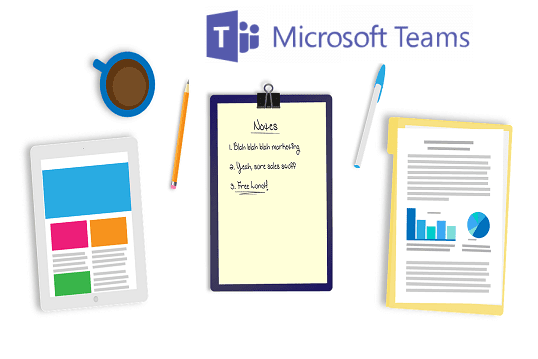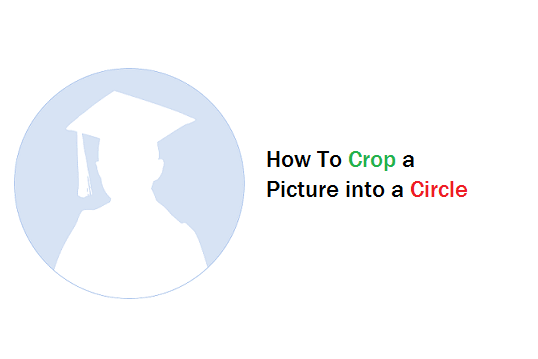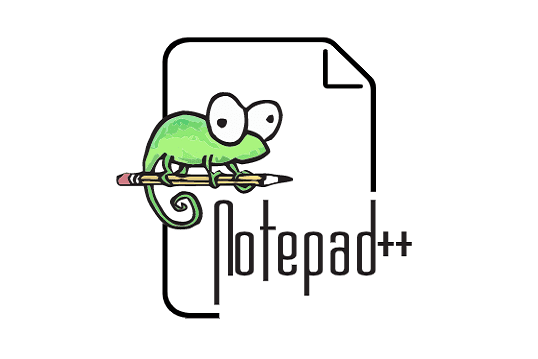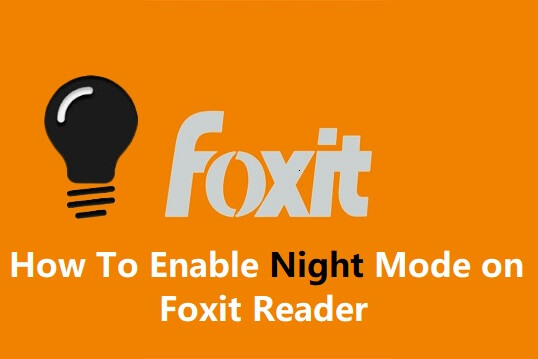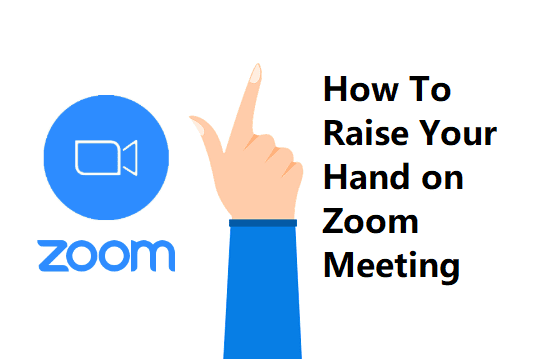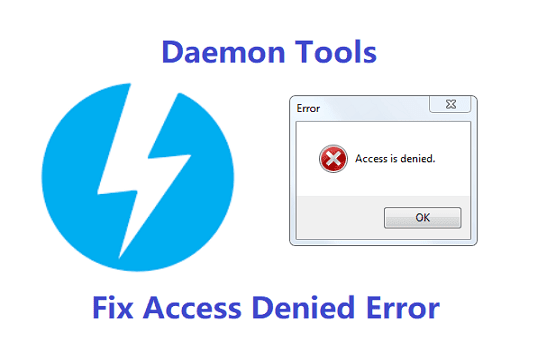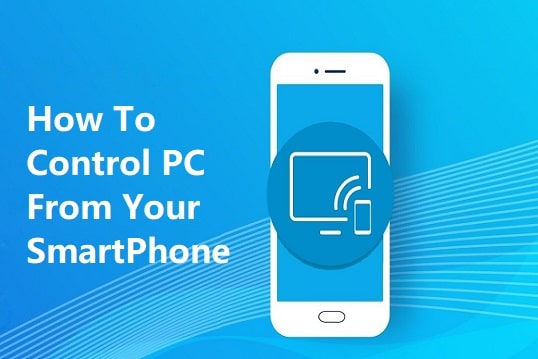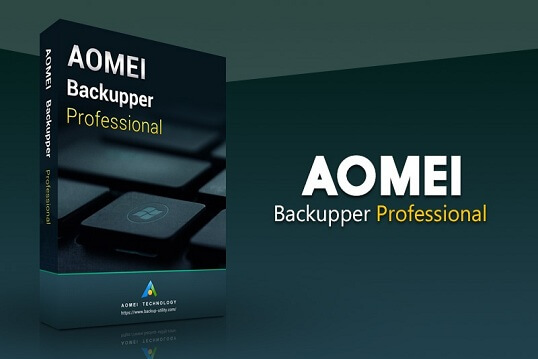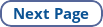The advancement of technology allows us to easily shoot amazing quality videos on mobile phones and cameras, but it also requires huge video sizes. Before sharing these videos on social media, we usually need to edit them accordingly to adapt to the requirements of certain platforms.
It is almost impossible to process huge video files on mobile devices due to cutting-edge hardware requirements. In this article, we will introduce an ultimate video converter, which is also a video editor. This program will meet all your video-related needs and provide some outstanding features.
A video converter should complete the task fast. There are many video converters available in the market. However, not all the programs are designed to work fast as possible.
It should support various formats which can really solve the user's issue. Some mobile devices, computers, and Smart TVs don't support all file formats. It will be annoying if the video won't play even though the hardware is compatible. In other cases, the device may not support the format of the video.
Even if the file format is supported by the device, there could be some issues with audio and rendering the video frames.
It is important to have a video converter that can solve almost all issues related to video and audio formats.
I have personally tried the software explained in this post. In my case, I have a lot of movies in MKV format on my hard drive. Whenever I try to play the videos on my Mi TV, it produces issues. There is no audio as the video plays well. It throws an error stating, "audio not supported".
With the help of this tool, I can able to convert the affected video to support playing on my Mi TV. Wow, it was a surprise for me. Without losing the picture quality, the converted video can be played on the Smart TV with audio.
Yes, the audio issue is fixed and I would like to convert the pending videos on my hard drive. So that I can play those media on TV without issues.