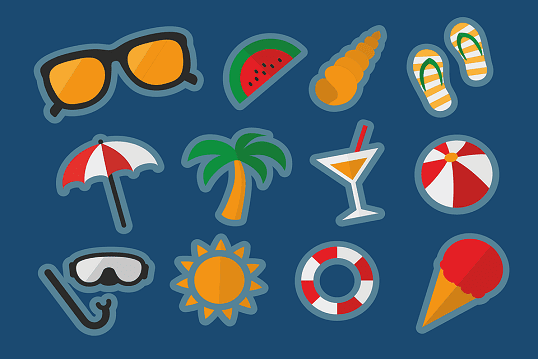In Telegram, the stickers play a nice role in engaging with friends. Sending stickers in Telegram could be fun and enjoyable. You could send the stickers in Telegram channels, groups, and individual chats. This tutorial will discuss the steps to make Telegram stickers on Android, iPhone, and PC.
Telegram doesn't have an official stickers gallery. However, you can create Telegram stickers online for free using the @Stickers bot. A lot of photoshop professionals have submitted their beautiful stickers to the bot.
Must-See: How To Crop a Photo into a Circle
Telegram word stickers, emoji stickers, and love stickers are very popular. For each sticker pack, a unique link will be created to share it with other Telegram users. When the users click the link, they can add the stickers pack into their gallery.
Telegram doesn't have an official stickers gallery. However, you can create Telegram stickers online for free using the @Stickers bot. A lot of photoshop professionals have submitted their beautiful stickers to the bot.
Must-See: How To Crop a Photo into a Circle
Telegram word stickers, emoji stickers, and love stickers are very popular. For each sticker pack, a unique link will be created to share it with other Telegram users. When the users click the link, they can add the stickers pack into their gallery.
If you have a Telegram channel, you should know about the stickers to entertain your viewers. You can say wishes and reactions via stickers instead of emojis.
Requirements
- Android/iOS or Desktop PC (MAC/Linux/Windows).
- Any .png picture with a transparent background.
- The picture size should be 512 x 512 px.
How To Make Stickers on Telegram
Here, you'll see the steps to make Telegram stickers on Android mobile. However, you could apply the same steps on any platform that supports Telegram. It is recommended that you have to use Telegram on a PC to create stickers.
You could get the free transparent .png image online. If you want to create a unique sticker, first you should make a transparent image using Photoshop.
If you're not familiar with Photoshop, try logo creator tools online. You can also use a logo image for making Telegram stickers.
If you're not familiar with Photoshop, try logo creator tools online. You can also use a logo image for making Telegram stickers.
Let's see what a transparent image looks like:
The .png image clearly shows the Google logo with a transparent background. For better understanding, the background should have a chessboard style.
Note: Once you got the picture, do not edit it on MS Paint. It will compress and change the transparent to a white background. Also, do not compress the image online. The required image shoud not have a plain background.
Steps
- Open the Telegram app.
- Go to @Stickers.
- Start the bot.
- Under Stickers & Masks, tap on /newpack command.
- Give a unique name for your Stickers pack.
Here, we've given Techrolet as the pack name.
Now, you have to upload a 512 x 512 px transparent image as a file.
- Tap the attach file symbol > Choose File.
- Send the image as a file.
If you directly upload the image, Telegram will compress the image. The @Stickers bot needs a non-compressed image file.
Each sticker needs to be assigned to an emoji. Make sure to match the emoji with the image.
- For this Google logo, I choose the Search symbol.
You can assign many emojis but one or two is recommended. Otherwise, it would turn out to be a meaningless sticker.
- Tap on /publish command.
- Now, you need to give a unique short name for the stickers pack link.
The unique sticker pack link looks like this: https://t.me/addstickers/searchgoogle
- Click on the link and add the sticker pack to your gallery.
To send your sticker to someone,
- Choose the assigned emoji or sticker from the Telegram gallery.
If you choose the emoji, the corresponding sticker will hover above the message box.
- Tap on the sticker you want to send.
You can share your stickers with anyone using the below two methods.
1. Share the stickers pack link - The receiver can add your stickers pack using the link.
2. Send a sticker from your pack - The receiver need to tap on the sticker to add it to their gallery.
Try to add a number of awesome stickers to your pack.
Basic Commands To Make and Edit Your Stickers
When you start the @Stickers bot, you will get the following commands:
Stickers & Masks:
- /newpack - Make a new sticker pack.
- /newmasks - Create a new pack of masks.
- /addsticker - Add a sticker to an existing pack.
- /editsticker - Change emoji.
- /ordersticker - Reorder stickers in a pack.
- /delsticker - Remove a sticker from an existing pack.
- /delpack - Delete a stickers pack.
Stats:
- /stats - Get stats for a sticker.
- /top - Get your top stickers.
- /packstats - Get stats for a sticker pack.
- /packtop - Get sticker packs top.
- /topbypack - Get top stickers in a pack.
- /packusagetop - Get usage stats for your packs.
- /cancel - Cancel the current operation.
Make use of these commands to create and modify your stickers pack.