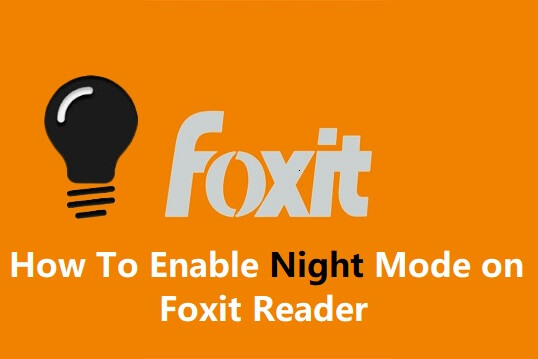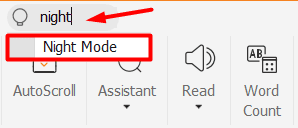Most readers prefer PDF to Word documents. PDF documents are safe and can be protected with passwords. Adobe PDF reader is universally popular. The best alternative is Foxit Reader. If you're already using Foxit PDF reader, this post is for you.
Foxit Reader is available for Windows, iOS, and Android. On all these platforms, you can turn on the dark mode in Foxit.
Enabling night mode on your mobile, PC, and apps makes sense when you have to use these devices at night time. A lot of people work night shifts regularly.
Having a white background and black text on pages is the usual thing. Sometimes, your eyes would like to see a dark background and light text pages. It may help you to spend more time doing your job on a PC and smartphone.
As more people started to spend their life with their smartphones, it is becoming essential to have night mode options in apps and devices. Nowadays, many smartphones, browsers, and apps started to support dark mode.
If you want to read something at night with lights turned off, dark mode helps. For example, if you like to read a pdf document or e-book at night time, Foxit reader allows you to enable night mode. In this mode, Foxit Reader provides a nice readability experience.
Check: Best Android Themes All Time
Foxit Reader Night Mode
Turning On the night mode at dark is supposed to be good for your eyes. Let us check how to get night/dark mode on Foxit Reader for Windows and Android/iOS.
Enable Night Mode on Foxit Reader for Windows PC
Do you spend reading PDF documents using your PC? Great! If you use Foxit Reader, check out how the night mode works for you.
- Launch the Foxit Reader on your Windows PC.
- Open a PDF file you like to read.
- Go to the View menu and look for the Night mode option.
- Click on the Night mode and that's it.
And there is "one more way to enable dark mode in this application".
- Look for the "search bar" on top.
- Type 'Night mode' in the search field.
- You will get the 'Night Mode' feature in the search suggestion.
- Click on it to enable the dark theme.
Tip: You can disable night mode and revert the changes. Just click the 'Night Mode' option once again to get the light mode.
Enable Night Mode on Foxit Reader for Android/iOS
As more users are willing to read PDF books on their mobile, Foxit Reader provides multiple options for the readers. You can enable Night mode, and Day mode, and there is an option to change the page color also. Let us check the features without wasting time.
- Open the Foxit Reader app on your Android/iOS device.
- As usual open a PDF document.
- Tap on the View settings at the bottom.
You will see 3 options as highlighted in the above image.
- Choose the Night mode if you wish to read the pages in dark background with white text.
- Tap on the Day mode to get back to the default setting.
- You can also play around with choosing different background colors by tapping the Page Color button. Here, you will see different light colors to choose from. According to your mood, you can select the perfect color to read the e-book or document.
Check: Google Keep Tips & Tricks
Conclusion
If you're the one who is lying on the bed scrolling for hours reading an e-book in the dark, your eyes would love night mode. The dark mode setting is meant to use at the night. So, Foxit Reader gives the name 'Night mode' instead of calling it 'Dark mode'. Enabling night mode can save your mobile's battery life is an added advantage.