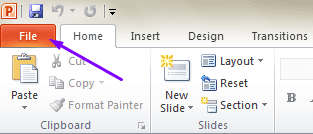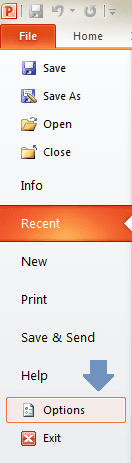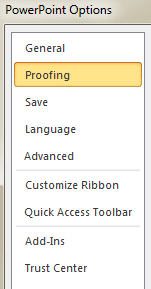Grammarly supports Microsoft Word and Outlook. There is an add-in for Windows users to add Grammarly to Word. Then what about PowerPoint? Does Grammarly support PowerPoint?
PowerPoint is used for presenting slideshows in schools, colleges, and office meetings. The presentation having text on each slide has to be error-free. Your audience can easily find grammar mistakes on poorly written slides.
Since the PowerPoint presentation is prepared for a smaller to a larger audience, it should not have any typo errors, spelling, and grammar mistakes. This can be reduced by thorough proofreading of each slide.
Must-See: Websites like Grammarly
Grammarly is the proofreading software that can assist users with effective English writing. Unfortunately, Grammarly doesn't support the PowerPoint application. In addition, it doesn't support Microsoft Excel also.
Is there any way to use Grammarly on PowerPoint?
The answer is simple. Once you've created a text-based PPT, copy and paste the text on MS Word to find and fix the grammar errors by Grammarly. Alternatively, you can paste the text on the web version of Grammarly to solve all the Grammar mistakes.
Are you using Office 2013? There is good news for you. You can activate built-in Grammar check and spell check in PowerPoint.
PowerPoint is used for presenting slideshows in schools, colleges, and office meetings. The presentation having text on each slide has to be error-free. Your audience can easily find grammar mistakes on poorly written slides.
Since the PowerPoint presentation is prepared for a smaller to a larger audience, it should not have any typo errors, spelling, and grammar mistakes. This can be reduced by thorough proofreading of each slide.
Must-See: Websites like Grammarly
Grammarly is the proofreading software that can assist users with effective English writing. Unfortunately, Grammarly doesn't support the PowerPoint application. In addition, it doesn't support Microsoft Excel also.
Is there any way to use Grammarly on PowerPoint?
The answer is simple. Once you've created a text-based PPT, copy and paste the text on MS Word to find and fix the grammar errors by Grammarly. Alternatively, you can paste the text on the web version of Grammarly to solve all the Grammar mistakes.
Are you using Office 2013? There is good news for you. You can activate built-in Grammar check and spell check in PowerPoint.
Requirements
- Windows PC (Version 7/8/8.1/10).
- Microsoft Office 2013.
How To Enable Grammar Check in PowerPoint 2013
The tutorial given below can be used to check grammar and spelling on PowerPoint. Once you've enabled the grammar check, it will automatically work whenever you open a new or existing PPT document.
- Open PowerPoint 2013.
- Click on the File tab on the top left side as shown below.
- Go to Options.
The "PowerPoint Options" dialog box will be opened.
- Click on the Proofing tab.
Under When correcting spelling in PowerPoint, you'll see 3 checkboxes.
1. Check to spell as you type - It turns on spell check in PowerPoint while you type. By default, it is activated.
2. Hide spelling and grammar errors - It turns off the spell and grammar check functions while typing. Example: It hides the red squiggly underlines.
3. Check grammar with spelling - This enables the PowerPoint to check grammar as well as spelling.
- Check Grammar with spelling.
- Finally, click the OK button.
Any changes you do will be applied immediately.
Conclusion
When Grammarly officially supports PowerPoint, we'll update this page. Until then, you can use the above tricks to check for grammar errors on PPT. You should take advantage of this feature to create excellent text-based presentation slides.