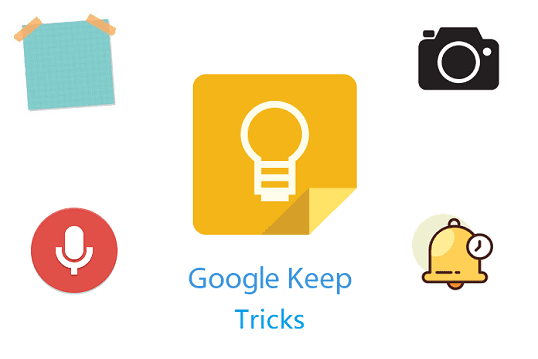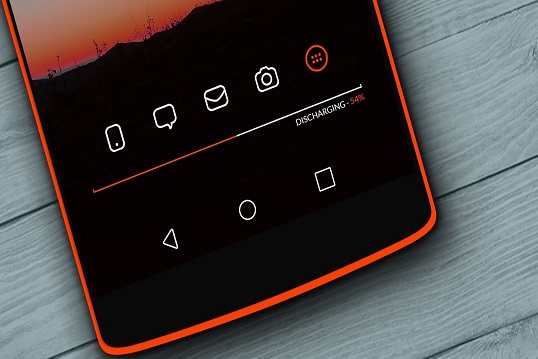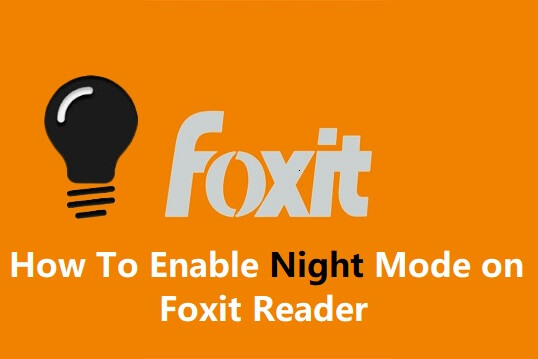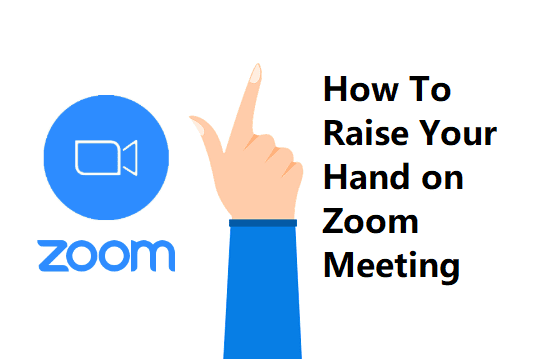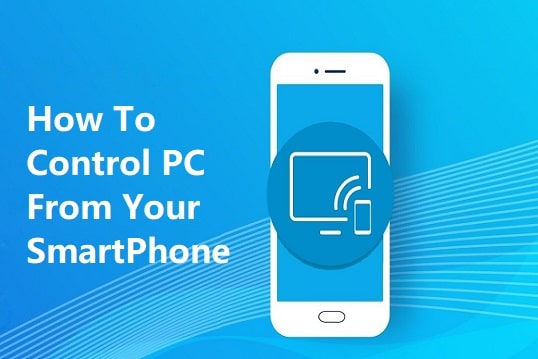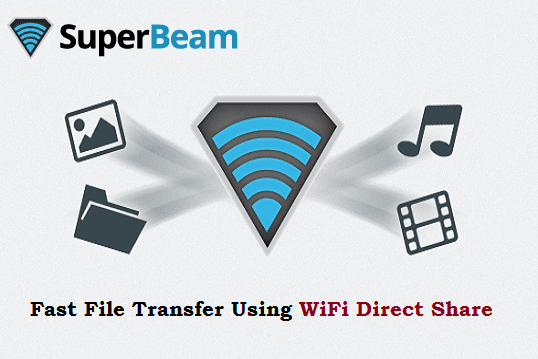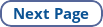Are you a working professional who takes notes often about the tasks you need to complete? How about taking notes digitally instead of in notebooks? Google Keep is the service provided by Google that brings a lot of features to customize your notes.
Google Keep has a mobile version and web version apps. If you're in an online meeting, you can use the web version to take notes. When you're out of the office but still want to write your thoughts, I would recommend you to use Google Keep mobile app. It is available on both the Play Store and Apple Store.
One of the top advantages of using the Google Keep mobile app is that you can create/edit notes without an internet connection. In the web version, you can create notes however, you need an internet connection to save your changes. Otherwise, your changes are not saved and you will lose your data.
If you want to copy-paste some information from one site to Google Keep at your workplace, you will love to use the web version.
In order to use this productivity tool, all you need is a Gmail account. If you would like to sync notes between mobile and web versions, Google Keep is a good choice.