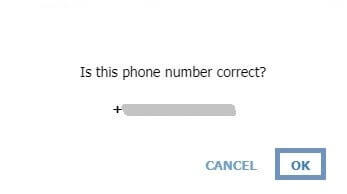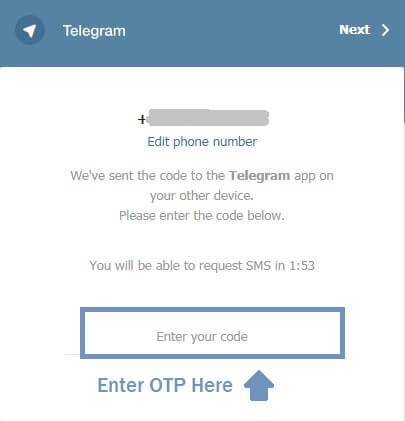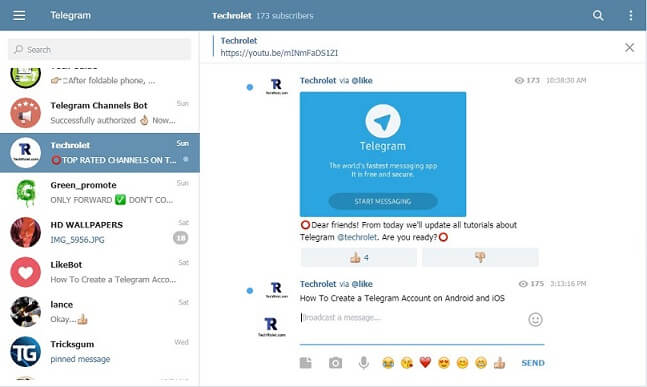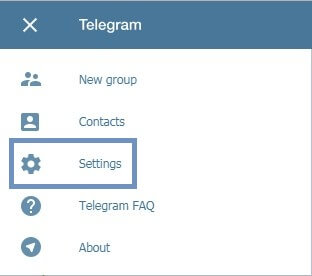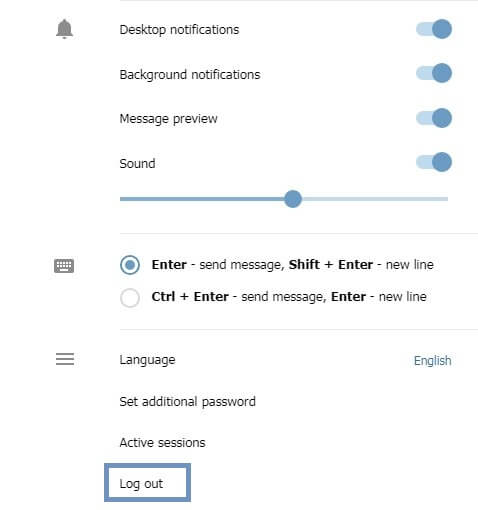Telegram is the best alternative to WhatsApp. Many people join Telegram to use the vast features it offers. Telegram has become one of the best marketing tools for business.
Before, we have discussed how to create a Telegram account. You must check out this guide before testing out the Telegram web login feature. The reason is: You can sign up for Telegram only on your Android and iOS devices.
If you use a PC or MAC more often than your smartphone, you can log in to the telegram desktop site. It is similar to WhatsApp web-client feature.
The telegram web client is always synchronized with the Telegram app on your smartphone. This makes your job easier to chat with as well as share files.
Before, we have discussed how to create a Telegram account. You must check out this guide before testing out the Telegram web login feature. The reason is: You can sign up for Telegram only on your Android and iOS devices.
If you use a PC or MAC more often than your smartphone, you can log in to the telegram desktop site. It is similar to WhatsApp web-client feature.
The telegram web client is always synchronized with the Telegram app on your smartphone. This makes your job easier to chat with as well as share files.
This is useful when you do not have your computer to use the Telegram desktop client. You can log in to Telegram on any popular web browser.
The desktop software offers extra features to improve the user experience. For basic chat and communication, the web version offers enough facilities.
Requirements
- Telegram account.
- Windows or MAC desktop.
- Any web browser. (Chrome, Safari, Firefox, IE)
- Smartphone (To receive OTP).
Steps
- Open any web browser.
- Go to https://web.telegram.org
- Alternatively, you can also check the official web app links from Telegram for login. https://webk.telegram.org/ and https://webz.telegram.org/
- In some countries, the Telegram web login is not accessible. In this case, you can use free or paid VPNs to unblock the access.
- Choose your country and provide your phone number in the respective fields.
Note: You should enter the phone number which is used for registering on Telegram.
- Then hit Enter.
- Confirm your phone number and tap on OK.
- Open the Telegram app on your mobile.
You will receive a 5-digit OTP as a message from Official Telegram's service notifications.
On the next screen,
- Enter the received OTP number.
Within a few seconds, you'll enter the Telegram web client.
You can start messaging with friends. Besides, you could join channels and groups by levering the search bar.
How To Logout Telegram Web Version
Once you've decided to log out on the Telegram web version,
- Tap on the 3 horizontal lines at the top left side.
- Go to Settings.
- Then press the down arrow on your keyboard.
- Click on the Log out option.
- Confirm Log Out on the next pop-up screen.
Note: If you closed the Telegram web-client tab without logging out, you can directly login. You won't be asked to enter OTP again. If you logged out, you'll be asked to enter phone number and OTP for the next login. Even if you don't log out but cleared the browser cookies, you will still be asked to enter login details.
Conclusion
With the Telegram web version, you could log in with the phone number. Thus, you don't need to download Telegram software on your desktop system.