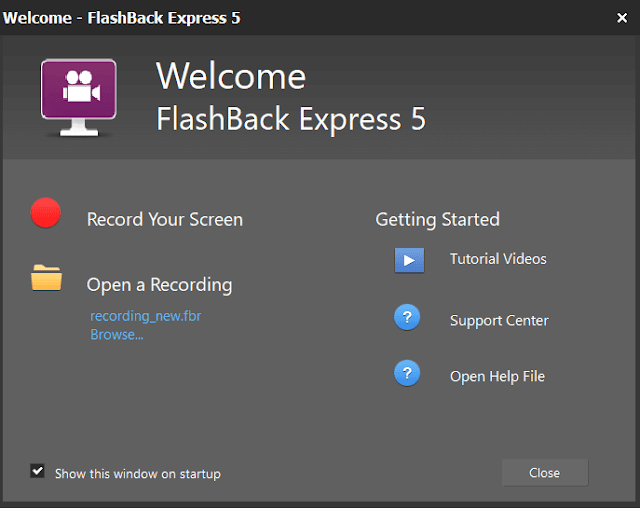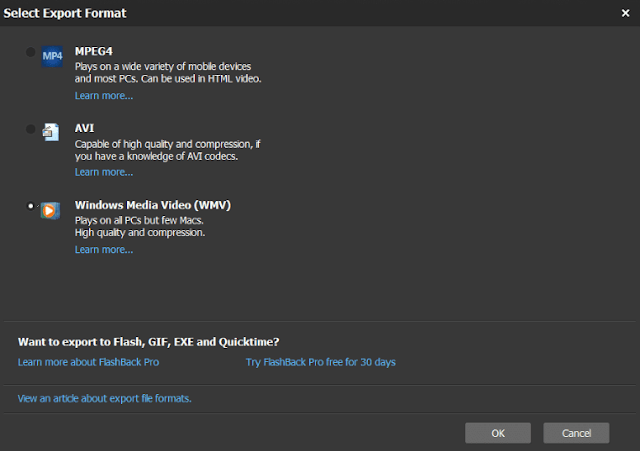At school, college, and workplace, if your domain is computer science, the textbooks and documents may not be enough to teach others effectively. If you want to hand over knowledge to someone, you can share your screen via online software like Teams.
YouTubers and Tutors can make use of FlashBack Express free recorder for making quality screen videos. Let us see how to use this free version of the software.
If you're working in IT, the mandatory software you'll use is a screen recorder. If you need to report a systematic error, visual-type content will help your team quickly understand the scenario to provide a fix. You can use the inbuilt version of the screen recorder provided by Windows 10 but in my experience, it is not that user-friendly. It eats much of your hard drive for 10 mins of the screen video.
You might also like to read: 10 Best Skillshare Classes to Improve Your Skills
You might also like to read: 10 Best Skillshare Classes to Improve Your Skills
There are many free screen recorder software available on the Internet which come with limitations. Either it will allow you to record the screen for a limited time per video or puts the company's watermark or both together.
If you run an online business and would like to promote your site or digital product, you'll not like someone's watermark in your video. Instead of directly going for paid software, I would recommend you try a free screen recorder which has no such limitations.
Free Screen Recorder
FlashBack is the free screen recorder that helps small businesses and individuals with their online work. FlashBack can be used for better communication with your clients.
If you're a trainer, you can create and share your amazing tutorials to enhance the productivity of your students.
Audio quality matters for the screen recorder you use. Avoid using your computer's inbuilt microphone. Instead, use a quality headphone that comes with a mic.
Requirements
- Windows PC.
- FlashBack Express Screen Recorder - Freeware.
Free Screen Recorder No Watermark No Time Limit - FlashBack Express
- Download FlashBack Express from their official site.
- Once you installed this software, you'll see two shortcut icons. One is "FlashBack Express Recorder" and the other is "FlashBack Express Player".
FlashBack Express Recorder
- Open the FlashBack Express Recorder.
- Here, you'll see the main dashboard for setting up the software.
- You can choose 3 options from the Area menu to record the screen of your choice. Fullscreen covers all areas including the taskbar of your computer. The Region allows you to manually adjust the screen ratio to be covered. You can also drag the screen area for a better setting. The Window mode helps you to choose a specific area, apps, and windows for recording.
- Check the Microphone to record your audio.
- Check PC Sounds if you'd like to record the sounds coming from your PC.
- Check Webcam can help you to switch the been screen and cam recordings.
These are basic settings that have to be tested before starting recording. In this free version, you'll also get additional settings option to finetune the sound, webcam, frames and etc. You can explore it by clicking the Settings menu on top of the dashboard.
- Once your set-up is completed, start recording by hitting the Record button.
- When the record is finished, you'll save the file in .fbr format which can be opened using FlashBack Express Player.
FlashBack Express Player
You can open the recorded file by doubling and clicking on it. The FlashBack Express Player will open. Alternatively, you can open this player using the shortcut icon.
From this dashboard, you can open the recorded file, start a new screen record, and check out the official tutorial videos to learn more.
- Open a recording in FlashBack Express Player.
- You can play the recorded screen video and you can also start editing with the available options.
- In this free version, you can change mouse cursor effects and export the video to online storage. You can manage the cloud storage after uploading it.
- You can save the output file in MP4, AVI, and WMV formats in the free version.
The Pro version supports many formats to export the video for your convenience. It comes with a full video editing suite which is essential. You can add text, photos, sounds, and video effects in the Pro version.
You might also like to read: How to Convert MKV to MP4 using VLC Media Player
You might also like to read: How to Convert MKV to MP4 using VLC Media Player
Conclusion
Basically, the FlashBack Express Player is a promotional tool for advertising their Pro version. They provide a 30-day refundable trial version if you opt to experience the full video editing suite.
The beauty of the free version is that it allows you to record the screen without a watermark and time limit. Inclusive of some video editing options and settings are the extra benefits you'll get in this free version.