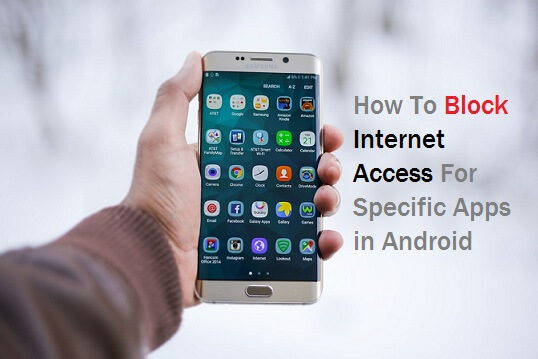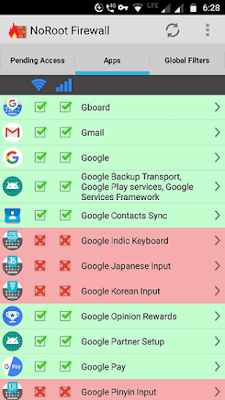Everyone's wish is to have a smartphone and Internet access on it. Without having the smartphone in your hand, you may feel that you've missed a big thing. This post will give you clarity about how to block Internet access for specific apps in Android.
While using your Android phone, you may notice that some apps run in the background. It eats your bandwidth without your knowledge. If you're a budget data user, you will worry about apps killing your data. Some people even spend 20 dollars on mobile data. If you're a wifi user and you hang out with friends often, you may put mobile data on your Android.
Must-See: How To Block WhatsApp Group Permanently
Many apps are hungry for data. These apps continuously run in the background to deliver push notifications, ads, and updates.
When you have limited data on your mobile, you would like to use certain apps to reduce data usage on Android. If other apps run in the background to drink all your data juice, you would be confused about how to control data usage.
If you haven't been given access or denied any app for Internet access, the specific app can be seen in the pending Access screen. See the below snapshot:
You have to choose either Allow or Deny for each app that requires an Internet connection. Otherwise, it will show as pending access forever.
Each time when you install a new application, you need to decide on giving Internet access. When you install an update to an existing app, there is no need to set the permission for the app. It's a one-time decision to give access to or deny Internet access.
The interesting part is that you don't need to give any decision for the Parent app [No root firewall]. It doesn't require an Internet connection.
While using your Android phone, you may notice that some apps run in the background. It eats your bandwidth without your knowledge. If you're a budget data user, you will worry about apps killing your data. Some people even spend 20 dollars on mobile data. If you're a wifi user and you hang out with friends often, you may put mobile data on your Android.
Must-See: How To Block WhatsApp Group Permanently
Many apps are hungry for data. These apps continuously run in the background to deliver push notifications, ads, and updates.
When you have limited data on your mobile, you would like to use certain apps to reduce data usage on Android. If other apps run in the background to drink all your data juice, you would be confused about how to control data usage.
Requirements
- Android Phone ( Any version of Android OS).
- Both Rooted and Non-Rooted Android Phones are supported.
- No Root Firewall App.
Features of No Root Firewall
- No need for Root access.
- Full Internet access control based on IP/host/domain name.
- Restrict apps from using data on Android
As the name implies, you need to use a firewall to block the Internet connection of the application. Let's see how to apply the firewall to bring the solution.
How To Block an App on Firewall
- Download No Root Firewall App directly from Play Store.
- Install and open the app.
- Give VPN permission upon asking.
When VPN is enabled, internet access will be routed to the application. Through this application, you can decide which app should access the Internet and which app shouldn't. There is no actual VPN creation and no information has been sent over to the external servers. All data access will be centralized. This makes you the superuser to allow or deny Internet access to certain apps.
On the Home screen of No Root Firewall,
- Tap on Start.
- Check the box stating Auto-start on boot. [Therefore, whenever you restart your phone, this app will automatically start on its own. You don't need to open and start the app manually].
- Then tap on Apps.
On the Apps screen,
- Select apps to give Internet access. [The green tick represents giving Internet access to the specific app].
- Then select apps to block Internet access. [The red block represents denying Internet access to the specific app].
You could see two checkboxes for each app. One is for wifi settings and the other is for mobile data settings.
With No Root Firewall, you can block any app from accessing the Internet when you're on wifi or a mobile data connection.
Note: We recommend that you need not deny Internet access to system apps. It will help you to obtain a smooth user experience.
What Will Happen If You Haven't Given Acess or Deny an App?
If you haven't been given access or denied any app for Internet access, the specific app can be seen in the pending Access screen. See the below snapshot:
You have to choose either Allow or Deny for each app that requires an Internet connection. Otherwise, it will show as pending access forever.
Each time when you install a new application, you need to decide on giving Internet access. When you install an update to an existing app, there is no need to set the permission for the app. It's a one-time decision to give access to or deny Internet access.
The interesting part is that you don't need to give any decision for the Parent app [No root firewall]. It doesn't require an Internet connection.
Conclusion
No Root Firewall is an awesome app to restrict Internet access on Android devices. Usually, WhatsApp, Hike, and other lightweight apps require less data. When you have limited data, you should leverage this third-party app. It will help you to save data that can be used for messaging apps.