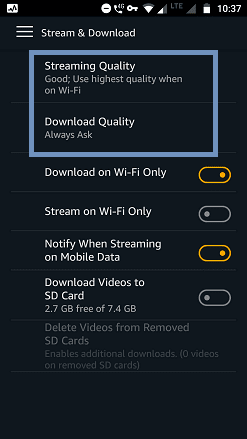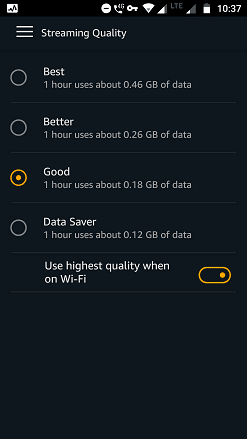The E-Commerce giant Amazon is a customer-centric company offering many services. It offers a premium member service named Amazon Prime. Amazon Prime users can take advantage of deals to buy products with super fast delivery.
One of the main advantages of Prime users is that they can have access to Amazon Prime Video. It is owned by Amazon which offers Prime Video Subscription. In some countries (the UK, US, Germany, and Austria), users can opt for Video only subscription instead of a full Prime subscription.
With Amazon Video, you can purchase TV shows and films. You can either stream or download the videos on your mobile phone.
Amazon has a dedicated app to access Prime Video features. Android and iPhone users can enjoy watching Prime videos. You can also access the prime features on any web browser.
Must-See: What is Amazon Courtesy Credit
If you prefer the mobile app, you might have come across Amazon instant video streaming problems. Few problems like low video quality, low buffering, and download speed.
Streaming and downloading videos use extreme data. If your Internet connection is poor but would like to playback Amazon prime video, you should check out this guide.
By changing the video quality settings, you could fix this issue.
One of the main advantages of Prime users is that they can have access to Amazon Prime Video. It is owned by Amazon which offers Prime Video Subscription. In some countries (the UK, US, Germany, and Austria), users can opt for Video only subscription instead of a full Prime subscription.
With Amazon Video, you can purchase TV shows and films. You can either stream or download the videos on your mobile phone.
Amazon has a dedicated app to access Prime Video features. Android and iPhone users can enjoy watching Prime videos. You can also access the prime features on any web browser.
Must-See: What is Amazon Courtesy Credit
If you prefer the mobile app, you might have come across Amazon instant video streaming problems. Few problems like low video quality, low buffering, and download speed.
Streaming and downloading videos use extreme data. If your Internet connection is poor but would like to playback Amazon prime video, you should check out this guide.
By changing the video quality settings, you could fix this issue.
Requirements
- Android/iPhone.
- Amazon Prime Video app.
- Amazon Prime active subscription.
Steps to Change Amazon Prime Video Quality
- Launch the Amazon Prime Video app.
- For iPhone users - tap on Settings.
- For Android users - tap on 3 horizontal dots (hamburger icon) at the top left side.
- Tap on Settings.
- Now, choose Stream & Download to manage video quality.
You'll have two options. One is Streaming Quality and the other is Download Quality.
Note: To download or stream video over only Wi-Fi, tap on the appropriate toggle switches.
- Tap on Streaming or Download quality as per your requirement.
For both options, you will notice a similarity in settings.
Under Streaming Quality, you can see five options. They are:
- Best - 1 hour uses about 0.46 GB of data.
- Better - 1 hour uses about 0.26 GB of data.
- Good - 1 hour uses about 0.18 GB of data.
- Data Saver - 1 hour uses about 0.12 GB of data.
- Toggle Switch - Use the highest quality when on Wi-Fi.
The default option is Good for Streaming Quality.
Under Download Quality, you will see 5 options. The first 4 options are the same as in Streaming Quality.
Here, the 5th option is Always Ask to select the quality of each video you'd like to download. It is the default option for Download Quality.
Set the preferred video quality depending upon your Internet speed.
How To Change Amazon Prime Video Quality on Smart TV
Do you play Amazon Prime on your Smart TV? If you have an Android TV, you would have tried Amazon Prime video. Whether you're a subscriber or not, you can still use the Prime Video app to watch free movies and trailers.
If you're a Prime subscriber, probably you'll be playing Prime videos almost all the time. While preparing for Thanksgiving and other holidays, you would be watching Football and movies.
If you notice that the video quality is poor, you have to test your Internet speed as the first step. Check whether the upload and download rates are good enough to stream high-quality videos.
When you're sure that your Internet speed is not the issue, check the following for troubleshooting:
- Check whether you have a new update for your Android TV. Probably, the fix may include performance improvement.
- Force stop the app > Clear cache and data. Then launch the Prime Video app and test the video quality.
- Uninstall and re-install the Prime video app on your TV.
- Try casting from your smartphone via the Prime video app. This is a good alternative method since the Prime video app for TV doesn't have built-in options to adjust video quality. You could use the cast icon on the prime app from your smartphone.
- If you don't see the cast screen icon on the Prime video app, try the Google Home Chromecast app for casting. Make sure that your Smart TV has Chromecast built-in support.
Conclusion
Poor network connections are the worst case for streaming video. If you're unable to stream, you could opt for downloading the video and watching it later Thus, you could save your time instead of waiting for the whole day watching the buffering action.