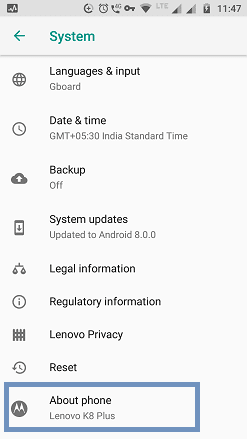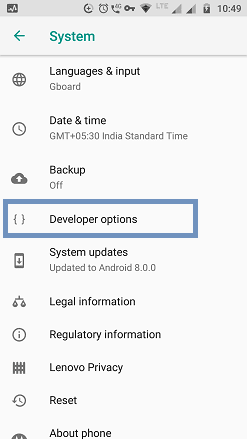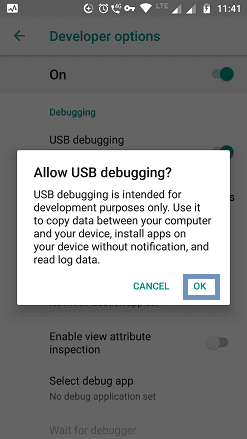Android has hidden features to power the users. One of the awesome features is the Android developer tools. For a basic user, this feature may not be important. The developer's first choice is enabling USB debugging mode on Android.
If you're a non-developer, you could use the developer mode on Android to Root your phone. After gaining root access, you can install a custom ROM on your mobile. In addition to this, you could also try launchers that require root access and various apps.
Must-See: Show Thumbnail Image for Facebook Link using Facebook Debugger
Developers need the USB debugging mode to test their apps. They can install apps directly from PC to Mobile via USB cable. They don't need to sideload apps on phone memory for installing apps. This saves a lot of time.
If you're a non-developer, you could use the developer mode on Android to Root your phone. After gaining root access, you can install a custom ROM on your mobile. In addition to this, you could also try launchers that require root access and various apps.
Must-See: Show Thumbnail Image for Facebook Link using Facebook Debugger
Developers need the USB debugging mode to test their apps. They can install apps directly from PC to Mobile via USB cable. They don't need to sideload apps on phone memory for installing apps. This saves a lot of time.
Requirements
- Android phone (KitKat or above).
- The non-bricked device is a must. i.e, your Android phone should be in working condition.
What is Debugging Mode
USB debugging is defined as the advanced level of communication between Android and PC over a USB connection. The PC should have an Android SDK for sending advanced commands to the mobile phone. A developer should install SDK (Software Development Kit) on the PC to build apps for Android.
To debug your Android phone, you must enable USB debugging mode.
To debug your Android phone, you must enable USB debugging mode.
How To Enable USB Debugging Mode
Follow the below tutorial to get access to developer mode on Android:
- On your Android device, go to the Settings app.
- Scroll down and look for the About Phone option.
- Enter About Phone.
- Scroll down and find a Build number.
- Tap multiple times on Build number (from 4 to 7 times) to enter developer mode. Usually, you need to tap 4 times.
While tapping multiple times, you will see a notification as could see in the above snapshot.
Once you completed the steps, the developer mode will be unlocked.
Now, back to the Settings app and scroll down. You could see Developer options as shown below:
- Tap on the Developer options.
You could notice that Developer Mode is turned ON.
- Under Debugging, Toggle on USB debugging.
- On the pop-up screen, tap OK to allow USB debugging.
You're done.
How To Enable USB Debugging on Samsung Devices
On Samsung Galaxy and other models, you could see different settings options. Therefore, to enter the Samsung developer mode,
- Go to the Settings app.
- Tap on Software info.
- Then tap multiple times on the Build number.
- After that, you will get access to enable USB debugging.
How To Disable USB Debugging and Developer Options
If you don't want to see the debugging option on your Android, you need to revoke the Developer Options.
Simply go to Developer options and Toggle off the option.
Note: You need to perform the steps given in this tutorial to Turn on the Developer options again.
Conclusion
To protect the security of your device, you should turn off the USB debugging once your job is done.