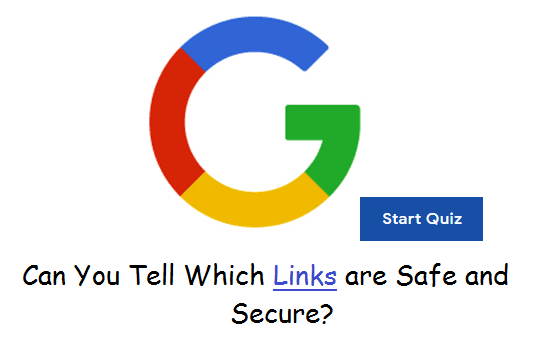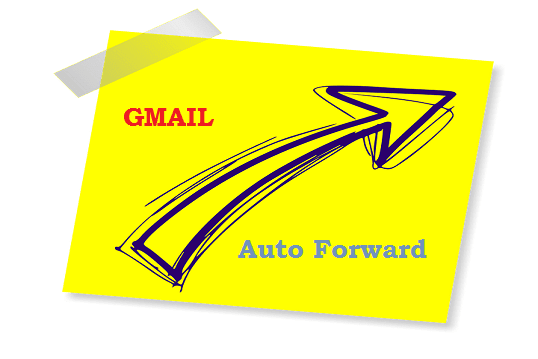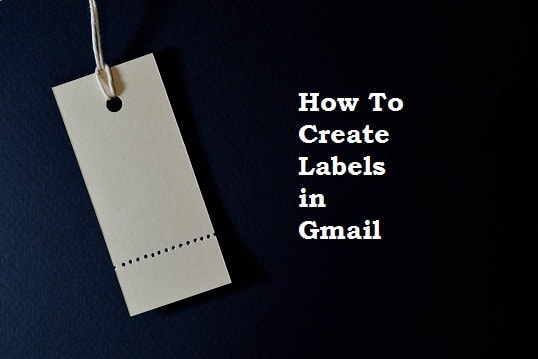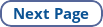For every brand, a unique brand name and logo speak a lot about their business. A brand without a logo will hardly be remembered by people. If you're the one who is planning to start a business, after all the basic setup, the important thing you need is a meaningful logo.
If you'd like to make your business popular, a logo is crucial. Having an awesome logo can help you to move your business online. In order to reach millions of eyes, you should set up official pages for your business on social media. You'll be asked to upload your brand logo as the display picture.
To get a strong online presence for your business, you need a unique logo.
Must-See: How To Start a Blog in 20 Minutes
At Fiverr, Upwork, and Freelancer websites, you can hire a logo creator to make a beautiful logo for you. They may charge you from 10$ to even $500 or more per logo. It is one of the hottest freelancing services.
Also, you can see various sites to make a logo. Some sites offer you free logos (with image resolution restrictions) and some sites provide premium service.
If you have time and little creativity & idea, you can create a logo for free online. You can make your own logo in less than 10 minutes by using the "The Hoth free logo maker" tool.
The Hoth is an SEO service-providing company that offers free logo creation tools. They have launched the tool named Logo Maker TheHoth.
If you'd like to make your business popular, a logo is crucial. Having an awesome logo can help you to move your business online. In order to reach millions of eyes, you should set up official pages for your business on social media. You'll be asked to upload your brand logo as the display picture.
To get a strong online presence for your business, you need a unique logo.
Must-See: How To Start a Blog in 20 Minutes
At Fiverr, Upwork, and Freelancer websites, you can hire a logo creator to make a beautiful logo for you. They may charge you from 10$ to even $500 or more per logo. It is one of the hottest freelancing services.
Also, you can see various sites to make a logo. Some sites offer you free logos (with image resolution restrictions) and some sites provide premium service.
If you have time and little creativity & idea, you can create a logo for free online. You can make your own logo in less than 10 minutes by using the "The Hoth free logo maker" tool.
The Hoth is an SEO service-providing company that offers free logo creation tools. They have launched the tool named Logo Maker TheHoth.