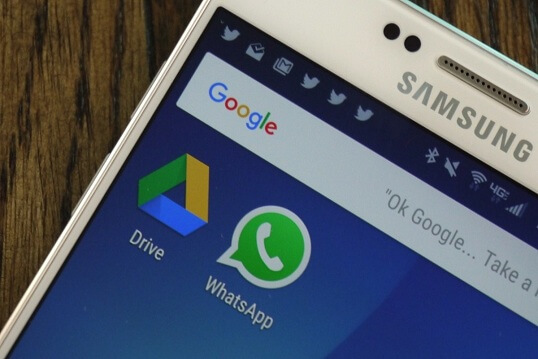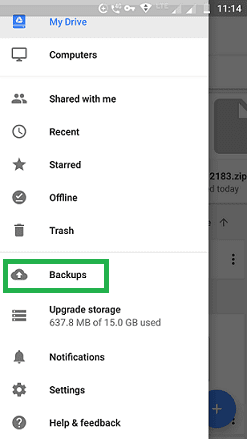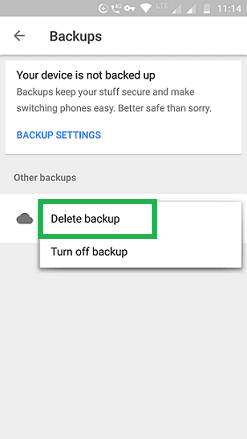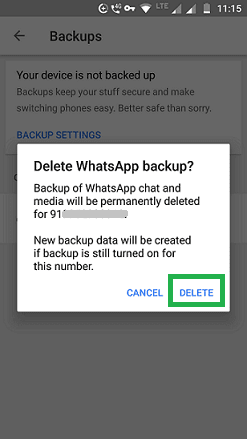WhatsApp's backup is an excellent feature to save your chats and media files. Your chat history will be saved in the local backup and Google drive.
You can backup multiple WhatsApp accounts to a single Gmail account. WhatsApp data will be hidden in a folder on Google Drive.
The backup feature helps you to restore your chats at any time. With WhatsApp backup, you can transfer WhatsApp messages from Android to Android.
Unlike local backup, Google Drive will have a single backup file for the WhatsApp number. Local backup and Google Drive backup are completely different.
Sometimes, you may want to delete WhatsApp backup from Google Drive for any reason. If you prefer a different Gmail account, you can delete the backup from the old Gmail account.
You can backup multiple WhatsApp accounts to a single Gmail account. WhatsApp data will be hidden in a folder on Google Drive.
The backup feature helps you to restore your chats at any time. With WhatsApp backup, you can transfer WhatsApp messages from Android to Android.
Unlike local backup, Google Drive will have a single backup file for the WhatsApp number. Local backup and Google Drive backup are completely different.
Sometimes, you may want to delete WhatsApp backup from Google Drive for any reason. If you prefer a different Gmail account, you can delete the backup from the old Gmail account.
Method 1: Delete WhatsApp Backup From Google Drive via PC
If you're using a PC, follow the simple steps given below:
- Log into Google Drive.
- On the left side, find the tab named Backups [with Cloud symbol].
- Click on Backups.
- You will see a WhatsApp backup associated with your registered mobile number.
- Right-click on the backup > click Delete backup.
You will see a pop-up stating, "Permanently delete WhatsApp backup?".
- Click Delete.
Note: Once you've deleted WhatsApp backup from Google Drive, it cannot be undone.
Alternate Method
If you're logged into Google Drive via PC,
- Click on the Gear symbol which is on the top right side.
- Click on Settings.
- You will see several options under the Settings menu.
- Click Manage Apps and scroll down.
- Under Manage Apps, you will find WhatsApp Messenger.
- Click Options corresponding to WhatsApp Messenger.
- Click Delete hidden app data.
- Click Delete to confirm the deletion.
This will permanently delete WhatsApp backup from Google Drive.
Method 2: Delete WhatsApp Backup From Google Drive on Android
If you don't have a PC, no problem. You can delete WhatsApp backup messages from Google Drive on your Android phone.
Requirements
- Android phone.
- Google Drive app installed on your phone.
Steps
- Launch the Google Drive app.
- Tap on 3 horizontal lines on the top left side.
- Touch Delete backup.
You will see a pop-up message. It states, "Backup of WhatsApp chat and media will be permanently deleted for xxxxxxxxxx".
- Proceed to delete the backup by clicking the Delete option.
Note: A new backup will be created if the backup feature is Turned On for the mobile number.
Conclusion
Once you've permanently deleted WhatsApp backup from Google Drive, it cannot be retrieved. If you no longer wish to have your old chat history on Google Drive, go ahead and delete it.