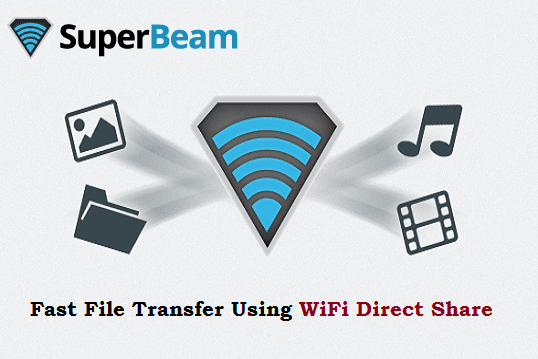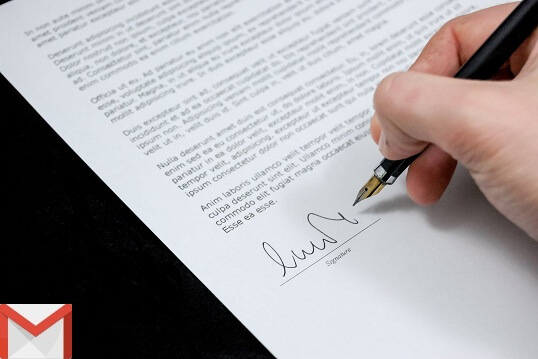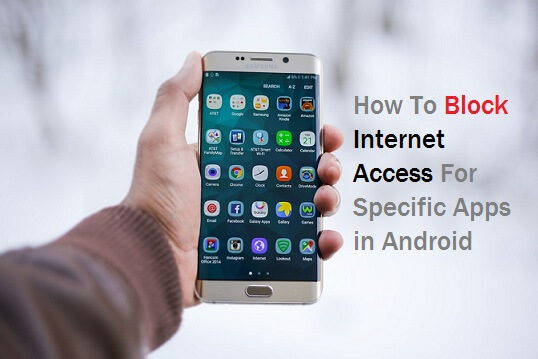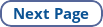Before the invention of the smartphone, Bluetooth and Infrared technologies were used to transfer files. The process of sharing files using these technologies takes a lot of time. To get rid of this, WiFi Direct technology has been implemented into smartphones.
A huge number of Android mobiles have built-in WiFi Direct share to transmit files. The maximum range allowed in the WiFi file share is 100 ft.
Must-See: The Ultimate Guide to Find Places With Free WiFi Near Me
Superbeam app is a good choice which makes it easier to use this technology. It is the best and fast file transfer app for Android. But how? Let's see.
Whether the devices are connected to WiFi or not, the Superbeam will work flawlessly.
When you use your regular WiFi, the file transfer speed will depend on your WiFi speed. When the devices are not connected to a normal WiFi, Superbeam will use the local WiFi network to transfer files. The transfer speed is greater when Superbeam uses the local wireless network.
A huge number of Android mobiles have built-in WiFi Direct share to transmit files. The maximum range allowed in the WiFi file share is 100 ft.
Must-See: The Ultimate Guide to Find Places With Free WiFi Near Me
Superbeam app is a good choice which makes it easier to use this technology. It is the best and fast file transfer app for Android. But how? Let's see.
Whether the devices are connected to WiFi or not, the Superbeam will work flawlessly.
When you use your regular WiFi, the file transfer speed will depend on your WiFi speed. When the devices are not connected to a normal WiFi, Superbeam will use the local WiFi network to transfer files. The transfer speed is greater when Superbeam uses the local wireless network.