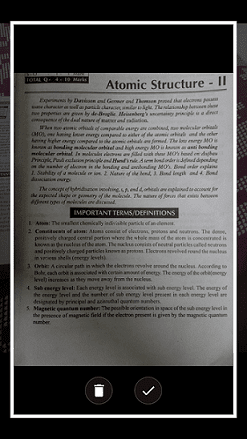Extracting text from an image file is easy as capturing a photo from your smartphone. You don’t need any scanner machine to extract words from an image.
All you need is your Android mobile and an image scanning application. This cuts the cost of outsourcing your projects to someone.
We're talking about OCR Text Scanner Technology. OCR stands for Optical Character Recognition. It reads the text in the image and converts it to a digital text format.
You might also like to read: How to block Internet access for specific apps in Android
You don’t need to type all docs from the image file. It helps you to extract text which can be used to copy and edit in word, excel, and anywhere.
Text Fairy is an Android app that comes with OCR Text Scanner. You can extract text from the existing image file or from a new photo. The default camera on your Android mobile is enough to click a photo that has text in it.
Text Fairy scans each alphabet present in the image and converts it to editable text. The success rate is 97%. So, this app will surprise you to win your heart. We’ll discuss the process and the final result of the OCR Text Scanner.
Once cropping the image, tap on the blue arrow.
Once the extraction is completed, you will be asked to share, copy, or export the text document.
If you want to edit the text, ignore the above-mentioned option by tapping OK.
Now, we’re going to see the entire extracted text from the image.
All you need is your Android mobile and an image scanning application. This cuts the cost of outsourcing your projects to someone.
We're talking about OCR Text Scanner Technology. OCR stands for Optical Character Recognition. It reads the text in the image and converts it to a digital text format.
You might also like to read: How to block Internet access for specific apps in Android
You don’t need to type all docs from the image file. It helps you to extract text which can be used to copy and edit in word, excel, and anywhere.
Text Fairy is an Android app that comes with OCR Text Scanner. You can extract text from the existing image file or from a new photo. The default camera on your Android mobile is enough to click a photo that has text in it.
Text Fairy scans each alphabet present in the image and converts it to editable text. The success rate is 97%. So, this app will surprise you to win your heart. We’ll discuss the process and the final result of the OCR Text Scanner.
Requirements
- Android phone.
- Text Fairy [OCR Text Scanner] app.
How To Extract Text From an Image
First of all, download the Text Fairy app from Play Store.
Once you’ve installed the app, follow the steps given below:
- Launch the Text Fairy app.
- Give permission to access your mobile camera.
- Take a picture from your gallery which has text. If you don’t have one, click a photo from your camera.
An example is given below in a snapshot:
- Tap on the Tick symbol.
- On the next screen, crop the text area in the image that you want to extract.
Note: The crop feature is flexible. This allows you to scan the image file at any angle. You can even rotate the image to adjust the crop size.
Once cropping the image, tap on the blue arrow.
- On the next screen, you’ll be asked to choose columns in the image. In our case, it’s a single-column text. So, let’s choose one column.
- Then tap on Start.
It will start the process to extract the accurate text available in the image.
Note: If in case, the extract doesn’t start, you will be given an option. Tap on Start Text Recognition button there in the app.
Note: It will scan the entire image and look for the text. It will scan word by word before finishing the process. If the image has loads of text, it will take a minute at least to complete the job.
Once the extraction is completed, you will be asked to share, copy, or export the text document.
- Tap on the Share option to spread the document online.
- Tap on the Copy option to copy the extracted text.
- Tap on the PDF option to export the text document to PDF format.
If you want to edit the text, ignore the above-mentioned option by tapping OK.
Now, we’re going to see the entire extracted text from the image.
- To edit the extracted text, tap on the text area.
- To copy or cut the text, long-press on the text area.
How To Fix Grammatical Error in The Extracted Text
You may see some Grammatical errors in the extracted text document. This may be due to two reasons. One is, that the image itself has a grammar error. Another one is due to a minor mistake in extraction. You can fix the grammar error for free using the Grammarly tool.
How to Leverage More Accuracy From Text Fairy
In a rare case, you may notice that the app is failed to recognize the text for extraction. For the best possible success rate, try to scan the image which has a good font in the text. If you try to scan an image that has handwritten text, this app may not work.
Conclusion
With the help of productive apps, you can do your things on your own. There are other alternatives to the Text Fairy app. You could try those alternatives to choose your best app. We found that the CamScanner - Phone PDF Creator app is the best alternative. It can extract text from a pdf image.