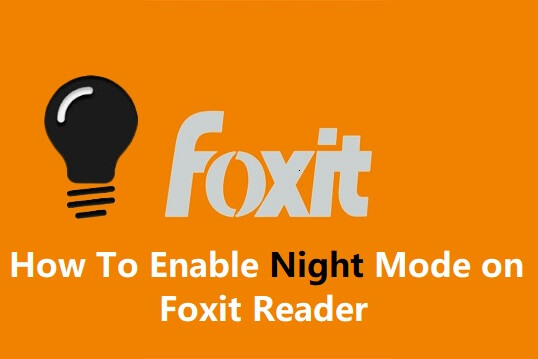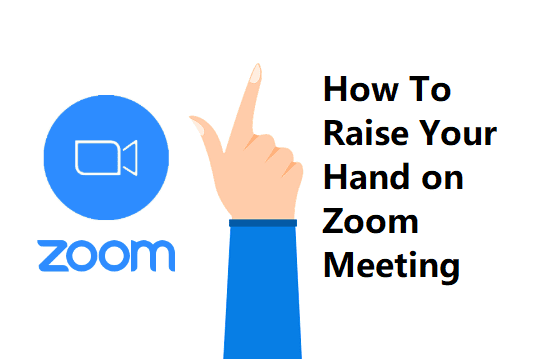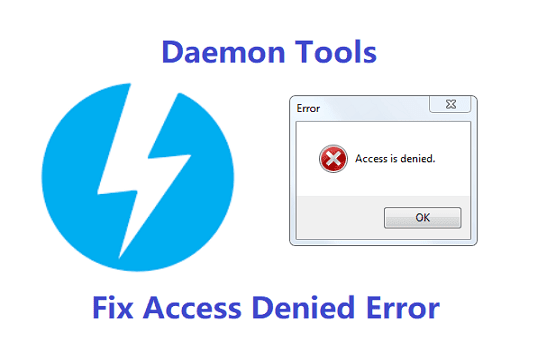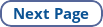Most readers prefer PDF to Word documents. PDF documents are safe and can be protected with passwords. Adobe PDF reader is universally popular. The best alternative is Foxit Reader. If you're already using Foxit PDF reader, this post is for you.
Foxit Reader is available for Windows, iOS, and Android. On all these platforms, you can turn on the dark mode in Foxit.
Enabling night mode on your mobile, PC, and apps makes sense when you have to use these devices at night time. A lot of people work night shifts regularly.
Having a white background and black text on pages is the usual thing. Sometimes, your eyes would like to see a dark background and light text pages. It may help you to spend more time doing your job on a PC and smartphone.
As more people started to spend their life with their smartphones, it is becoming essential to have night mode options in apps and devices. Nowadays, many smartphones, browsers, and apps started to support dark mode.
If you want to read something at night with lights turned off, dark mode helps. For example, if you like to read a pdf document or e-book at night time, Foxit reader allows you to enable night mode. In this mode, Foxit Reader provides a nice readability experience.
Check: Best Android Themes All Time