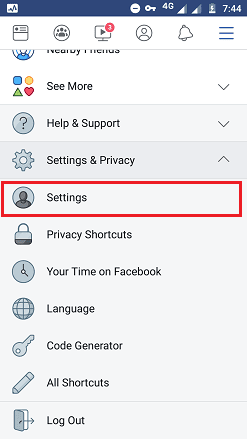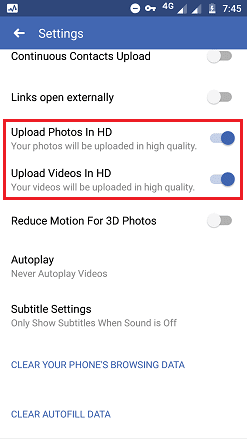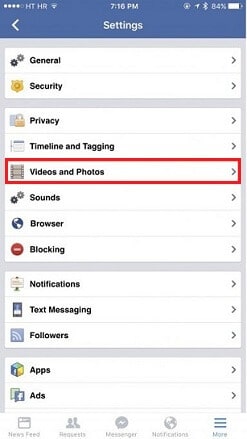All videos and photos on Facebook were uploaded by users, pages, and group admins around the world. Millions of users upload media files every day from their mobile phones and desktop. Not all of the media files were of good quality even though the users upload HD-quality photos and videos.
Many users complain about the video and image quality issues after publishing.
Why are my videos blurry on Facebook?
Whenever you upload media files from your mobile, Facebook will automatically compress and resize the photos and videos. At the time of uploading your file, Facebook aggressively lowers the quality. This should be frustrating because you might have tried uploading HD-quality videos and photos.
From Facebook's point of view, they compress the files in order to save your mobile data.
Later when you would like to download your own media files from Facebook, you will get low-quality files.
You can change the default settings on the Facebook app for Android and iOS devices. This would be a good setting for wifi users. If you have enough mobile data, you can enjoy uploading HD videos on Facebook.
Many users complain about the video and image quality issues after publishing.
Why are my videos blurry on Facebook?
Whenever you upload media files from your mobile, Facebook will automatically compress and resize the photos and videos. At the time of uploading your file, Facebook aggressively lowers the quality. This should be frustrating because you might have tried uploading HD-quality videos and photos.
From Facebook's point of view, they compress the files in order to save your mobile data.
Later when you would like to download your own media files from Facebook, you will get low-quality files.
You can change the default settings on the Facebook app for Android and iOS devices. This would be a good setting for wifi users. If you have enough mobile data, you can enjoy uploading HD videos on Facebook.
Requirements
- Active Facebook account.
- Android phone
- iPhone.
- Facebook app is installed on the device.
How To Upload HD Videos and Photos To Facebook on Android
Facebook app for Android allows you to upload HD and SD quality videos and photos. Before proceeding, update your app to the latest version.
- Launch the Facebook app.
- Tap the 3 horizontal lines on the top right side.
- Scroll down and tap on the Settings & Privacy option.
- Tap on Settings.
Now, you can upload HD-quality pics and videos on Facebook. Disabling this option allows you to upload standard-quality files.
How To Upload HD Photos and Videos To Facebook on iPhone
Similar to the Android app, you can easily switch between high quality and normal quality on the Facebook app for iPhone.
- Launch the Facebook app.
- Tap on 3 horizontal lines on the bottom-right corner of the screen.
- Go to Settings > Account Settings.
- Tap Videos and Photos as shown below.
- Slide ON the Upload HD buttons for both video and photo settings as shown below.
After enabling HD upload, you can post 1080p videos and high-resolution photos. You can try the same option on your iPad device.
How To Upload High-Quality Photos and Videos To Facebook From a PC
Whether you upload individual photos, videos, or albums from the Facebook web version, it will automatically accept the highest quality.
Facebook recommends three sizes for photos: 720px, 960px, and 2048px wide. For videos: 1280p x 720p for landscape and portrait. The minimum width should be 600px range.
If you have a high-quality media file, you can upload it on Facebook from your PC. So, you don't have to worry about losing photo and video quality.
You can compress video for the web without losing quality before uploading if your Internet connection is slow.
If you have a high-quality media file, you can upload it on Facebook from your PC. So, you don't have to worry about losing photo and video quality.
You can compress video for the web without losing quality before uploading if your Internet connection is slow.
Conclusion
Once you publish a high-quality video, the users can change the Facebook video quality settings to watch videos of available quality.