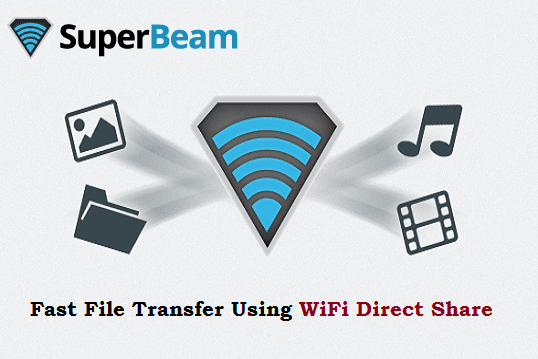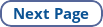Google Play store has over 1 million apps for users. Many apps are free to use and support ads. There are many premium utility apps and gaming apps that require Google Play credits to purchase.
To buy a paid version app, you need to have a credit balance in your Google Play account (Gmail account). You can transfer money from your credit/debit card and net banking to your Google Play store account.
If you'd like to buy apps on the Play Store app, you should try Google Opinion Rewards to earn Google Play credits. It's an official app from Google for their users to get valuable feedback.
Must-See: How To Translate a Page on Android
More frequently or less you will receive surveys that can take between 10-30 seconds of your time to complete. Depending upon your answer, the reward amount you'll get varies. You'll get anywhere between 10 cents to $1 Google Play credit.
You've to be genuine while answering those questions in surveys. This will help Google to improve its products, services, ads, and more.
Every time when there is a survey is available, you'll be notified to earn your free Google Play credits.
The credits transferred to your Google Play account come with an expiry date. Each credit has an expiry period of 1 year. You must use the credit within the time frame. If you'd like to taste new premium apps, you'll surely love these credits to enjoy.
This simple survey app is available for both Android and iOS platforms.
To buy a paid version app, you need to have a credit balance in your Google Play account (Gmail account). You can transfer money from your credit/debit card and net banking to your Google Play store account.
If you'd like to buy apps on the Play Store app, you should try Google Opinion Rewards to earn Google Play credits. It's an official app from Google for their users to get valuable feedback.
Must-See: How To Translate a Page on Android
More frequently or less you will receive surveys that can take between 10-30 seconds of your time to complete. Depending upon your answer, the reward amount you'll get varies. You'll get anywhere between 10 cents to $1 Google Play credit.
You've to be genuine while answering those questions in surveys. This will help Google to improve its products, services, ads, and more.
Every time when there is a survey is available, you'll be notified to earn your free Google Play credits.
The credits transferred to your Google Play account come with an expiry date. Each credit has an expiry period of 1 year. You must use the credit within the time frame. If you'd like to taste new premium apps, you'll surely love these credits to enjoy.
This simple survey app is available for both Android and iOS platforms.