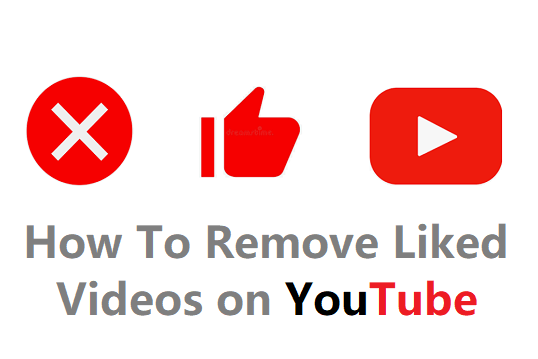Watching videos on YouTube is fun and informative. Many users spend at least an hour daily watching Live streaming videos, news, music, movies, and troll videos. You could have liked several videos by hitting the thumbs-up button. You can remove your likes from your YouTube app and also from the desktop version.
Liking a video is to give support to the creator of the channel. Additionally, you may subscribe or leave a comment. This shows the history that you had an active engagement with the video or the channel.
Later, you will see the related videos from the same channel or other based on your interest. Even if you haven't subscribed to a YouTube channel, liking a video is enough to show similar videos. This is how YouTube wants to increase the audience retention rate.
After a year, if you check your liked videos from your Playlists, you may see thousands of videos under the 'Liked videos' section. This like history is permanently showing in your YouTube account library.
For personal reasons, you may want to keep your Google account but would like to get rid of all the liked videos.
Deleting the search and watch history is a different option on YouTube that will not clear the liked videos.
One way is that you can delete the videos from the list one by one on your mobile and desktop. However, this is a time-consuming and annoying process.
The list shows only the liked videos. If you want to clear all the liked and disliked videos, this post is for you.
How To Remove All Liked Videos From YouTube in One-Click
There are some scripts on the Internet to remove liked videos from the list. These scripts behave as auto-clickers that are coded to do monotonous work. However, these scripts may not work as expected as the browser gets updated frequently.
Therefore, in this post, we will see how to remove all liked YouTube videos from your account at once. You can follow the below steps on mobile as well as from your desktop.
Steps to Remove All Liked YouTube Videos Using Your Browser
- Go to myactivity.google.com and log in with your Gmail account.
- On the left pane, choose 'Other Google activity'
- Under 'Other activity', you can select options like YouTube likes and dislikes, comments, live chat messages, and much more.
- Go to the 'View Likes and Dislikes' link.
- You can delete the Likes and Dislikes you've made on YouTube one by one by clicking the delete option. You have to confirm each deletion.
- If you want to completely clear all from the list, simply go with the option called 'Delete All'.
- Then confirm your action before proceeding to empty the list.
- Refresh the page to see whether it cleared the list. Sometimes, you may still see that a few of the items are not deleted. In such a scenario, repeat the above steps to make the items disappear.
Alternatively, you can also get into the "My activity Google" page by tapping your profile on your YouTube account.
- Tap on 'Your data on YouTube'.
- On the next page, look for the 'Web & App Activity' section.
- Tap the 'See & delete activity' link.
- Next, tap the 'Hamburger icon' from the left corner and go to 'Other Google activity'. Here again, you will find the list of activities for clearing up as the next step.
How To Delete Liked Videos From YouTube App
On your mobile, you can clear only the specific Liked videos from your list using YouTube app. This information is for those who want to go through checking all the liked videos to remove a few items. Let's get into the tutorial.
- Open the YouTube app on your mobile.
- Go the Library > Playlists > Liked videos.
- On the 'Liked Videos' page, find the videos you don't want to see in the list.
- Tap the 3 vertical dots for more options.
- Tap 'Remove from Liked videos'.
The video will be deleted from your liked history. Here, you can't delete the disliked videos because you don't see the list. In order to clear disliked videos, you need to follow the steps given initially in this guide.
Conclusion
From my activity page, you can clear many things like comments, live chat messages, and the complete YouTube history associated with your account. If you find that you have wasted time engaging with random YouTube videos, you can clean up the entire history.