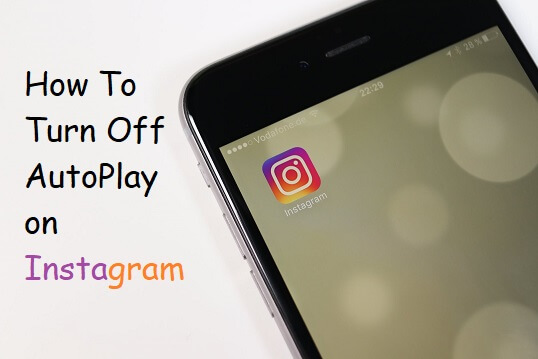Instagram is popular for uploading and watching videos and photos. You can watch videos on the "Feed" as well as on "Stories". When you scroll down, the videos will autoplay which results in draining your mobile bandwidth.
Preloading videos could be annoying because you may not like to watch all the videos while scrolling deep.
If you're connected to an unlimited wifi connection, it won't be an issue. For budget data users, this would be a headache.
On the Instagram web version, the videos won't autoplay by default. Also, there is no option to alter this setting.
Previously, Instagram had autoplay settings to enable/disable the feature. They had removed this feature to welcome Ad push for improving their business model. However, you can explore data settings on the Instagram app to control the autoplay of videos.
You can stop autoplay on Facebook and Twitter. You can do the same on the Instagram app for Android and iPhone under "Cellular Data Settings".
So, you can choose to play the videos you want to watch. This will help you to save your mobile data.
Preloading videos could be annoying because you may not like to watch all the videos while scrolling deep.
If you're connected to an unlimited wifi connection, it won't be an issue. For budget data users, this would be a headache.
On the Instagram web version, the videos won't autoplay by default. Also, there is no option to alter this setting.
Previously, Instagram had autoplay settings to enable/disable the feature. They had removed this feature to welcome Ad push for improving their business model. However, you can explore data settings on the Instagram app to control the autoplay of videos.
You can stop autoplay on Facebook and Twitter. You can do the same on the Instagram app for Android and iPhone under "Cellular Data Settings".
So, you can choose to play the videos you want to watch. This will help you to save your mobile data.
Requirements
- Active Instagram account.
- Android/iPhone with the Instagram app installed.
How To Turn Off Autoplay Instagram on Android and iPhone
- Launch the Instagram app on your mobile phone.
- Tap the User icon at the bottom right corner.
- Tap the Hamburger icon at the top right side of the screen.
- Tap on Settings (Gear icon).
- Navigate to Account.
- Tap Cellular Data Use under "Account" settings.
- "Toggle ON" Data Saver to stop autoplay videos.
Furthermore, you can save more data by changing High-Resolution Media settings. You can choose to watch high-quality or compressed videos.
On the "Celluar Data Settings" screen,
- Tap on High-Resolution Media. (Data Saver must be "Turned On" to open this feature).
It comes with 3 options such as "Never", "WiFi Only" and "Cellular + WiFi".
- Choose Never to always watch compressed videos.
- You can also switch between Cellular + WiFi or WiFi Only to determine the video quality for the type of your Internet connection.
Must-See: How To Change Hotstar Video Quality
Conclusion
If you'd like to enable autoplay videos, just slide off the "Data Saver" feature. Disabling Data Saver will also turn off the High-Resolution Media settings.