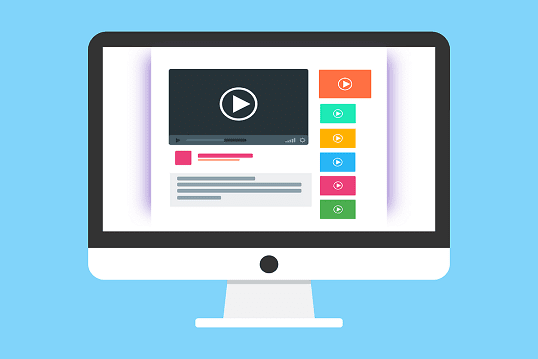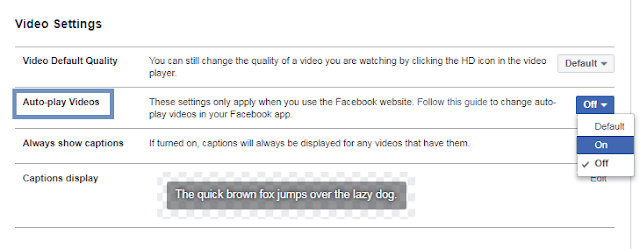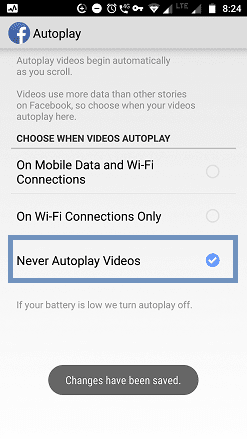The Facebook news feed is popular for news, images, and videos. Without a doubt, Facebook videos could entertain other types of posts. Some of us may spend a lot of time watching Facebook videos.
When you scroll down for more feeds, the Facebook videos will play automatically. This could annoy some users. Facebook autoplay videos will drain your mobile data.
Must-See: How To Log Off Facebook On All Devices in One-Click
The most annoying part is the sound you hear when the autoplay video is Turned On. If you don't put a headphones, it would surely annoy others who are around you. If it's bedtime, it could be a nightmare for others.
The autoplay feature is good for those who always use a headset. At the same time, if you rely on mobile data, the Facebook video autoplay feature may not be useful.
Whether you prefer the mobile app or desktop, you can stop Facebook videos from autoplaying.
When you scroll down for more feeds, the Facebook videos will play automatically. This could annoy some users. Facebook autoplay videos will drain your mobile data.
Must-See: How To Log Off Facebook On All Devices in One-Click
The most annoying part is the sound you hear when the autoplay video is Turned On. If you don't put a headphones, it would surely annoy others who are around you. If it's bedtime, it could be a nightmare for others.
The autoplay feature is good for those who always use a headset. At the same time, if you rely on mobile data, the Facebook video autoplay feature may not be useful.
Whether you prefer the mobile app or desktop, you can stop Facebook videos from autoplaying.
Requirements
- Active Facebook account.
- Android or desktop PC.
How To Turn Off Autoplay on Facebook Desktop
- Log in to your Facebook account from your PC.
- Click on the drop-down menu button on the status bar.
- Click the Settings option.
- On the left pane, look for Videos at the bottom.
- Click on Videos.
Here, on this page, you'll see the video settings.
The second option is the Auto-play Videos.
- Click on the drop-down menu.
- Choose Off.
Now, Auto-play videos on Facebook have been turned off. You could Turn on the AutoPlay feature at any time.
To change the default video quality, look for the first option. You will have 3 options to choose from. They are:
- Default.
- SD Only.
- HD if available.
How To Turn Off Autoplay On Facebook App
If you use the Facebook app on your Android phone, follow the below guide:
- Open your Facebook app.
- Tap on the hamburger icon (3 horizontal lines) at the top right side.
- Scroll down and tap on Settings & Privacy.
You will see more settings under "Settings & Privacy".
- Tap on Settings.
- Scroll down to the bottom and tap on Media and Contacts.
- Now, tap on Autoplay as shown in the below snapshot:
- Tick the Never Autoplay Videos.
Note: If your mobile phone battery is low, Facebook will turn off autoplay feature automatically.
How To Turn Off Sound in Facebook Autoplay Videos on Android
If you'd like to keep the autoplay feature turned on, you could turn off the sound for the news feed.
- Begin by tapping the Settings > Media and Contacts.
- Toggle Off Videos in News Feed Start With Sound.
To completely disable sound for the Facebook app,
- Toggle Off Sounds in the App on the same screen as shown above.
You're done with the settings.
Conclusion
Turning off autoplay videos on Facebook is a good idea to save your mobile data. If you just don't want to annoy others nearby you, turn off only the news feed sound.