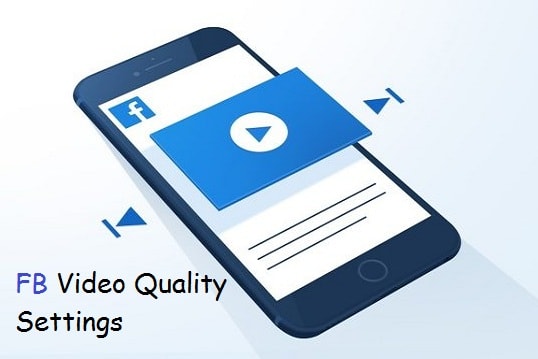Facebook is filled with rich posts like text, photos, and videos. Many Facebook users would like to watch viral videos to have fun. The Facebook algorithm shows suggested videos that help the users to browse more interesting videos.
Depending upon your Internet speed, Facebook video quality varies. If you have a slow-speed Internet connection, probably you'll be forced to watch videos in 144p and 180p quality.
Must-See: How To Change Amazon Prime Video Quality Settings
In case, if you have very good Internet speed but still Facebook shows you videos of low quality, you can manually change that too. After applying the required settings, it will improve Facebook video quality.
If the video was uploaded in HD quality, you can watch the same video in HD, SD, and low quality. You can choose the best video quality for Facebook. The video quality can be changed on the web version as well as on Android and iOS devices.
If you're looking to save your mobile data, it is better to play videos in medium quality.
Depending upon your Internet speed, Facebook video quality varies. If you have a slow-speed Internet connection, probably you'll be forced to watch videos in 144p and 180p quality.
Must-See: How To Change Amazon Prime Video Quality Settings
In case, if you have very good Internet speed but still Facebook shows you videos of low quality, you can manually change that too. After applying the required settings, it will improve Facebook video quality.
If the video was uploaded in HD quality, you can watch the same video in HD, SD, and low quality. You can choose the best video quality for Facebook. The video quality can be changed on the web version as well as on Android and iOS devices.
If you're looking to save your mobile data, it is better to play videos in medium quality.
Facebook offers dedicated video settings where you can set the quality of the video to watch. You will also see additional video settings on the video settings page. You can also toggle on/off the auto-play video, and captions (if available), and configure the default video volume.
Changing Facebook Video Quality
Do you use the Facebook web version to watch videos? You can set video quality using two methods. One is by changing settings while playing a video. Another is by setting default video quality on Facebook video settings. Let's see how to configure both settings.
Requirements
- Active Facebook account.
- Desktop PC to log on to the Facebook web version.
- The Facebook app.
How To Change Facebook Quality Settings on Web Version
- Sign in to your Facebook account on any web browser.
- Play a video you'd like to watch in different quality.
- Place the mouse cursor on the video.
- Click the Gear icon (Settings).
- Click Quality settings.
You'll be given several video quality options to choose to play.
By default, the video will be set to auto mode. Auto-mode helps Facebook to recognize your Internet speed at the time of video play. It will show you the video in its best quality.
- From the above settings, you can choose from 144p to 1080p if the video is available in all quality.
To Change The Default Video Quality Settings,
- Click the drop-down menu.
- Go to Settings.
- Click the Videos option on the left pane.
- Go to Video Settings > Video Default Quality
- Click the Default drop-down menu.
- Choose between SD Only and HD if available.
Once you set the default quality, all videos will be played as per your choice if the video supports it.
How To Change Facebook Video Quality Settings on Android and iOS
The Facebook app gets more than 58% of traffic when compared to the web version. Facebook fans love to use the mobile version apps to surf the news feed.
It could be annoying to watch videos of very low quality even if you have a stable data speed on your mobile. In fact, no one would like to watch a blurred video. If you're facing this video quality issue, follow the below steps:
- Launch the Facebook app.
- Play the video you'd like to watch in good quality.
- Tap anywhere on the video screen.
- Tap the Gear icon as shown below.
You'll see available video quality options for the specific video.
You can see that Facebook is showing the video at the best quality in Automatic mode. If you feel that the video quality is poor, you can switch from Automatic to any available quality.
In rare cases, you'll not be able to see the available options due to a technical bug in the Facebook app. Go back to the previous screen and reopen the video. Once again try the above steps to choose the video quality.
If this doesn't work, update your Facebook app to the latest version and try again. It should work without fail.
In rare cases, you'll not be able to see the available options due to a technical bug in the Facebook app. Go back to the previous screen and reopen the video. Once again try the above steps to choose the video quality.
If this doesn't work, update your Facebook app to the latest version and try again. It should work without fail.
Note: For each individual video, you've to set the required quality on Facebook app and web version.
Must-See: How To Turn Off Auto-Play Videos on Facebook
Conclusion
If you're a budget data user, you could consider a free wifi connection nearby to watch unlimited videos in HD quality.