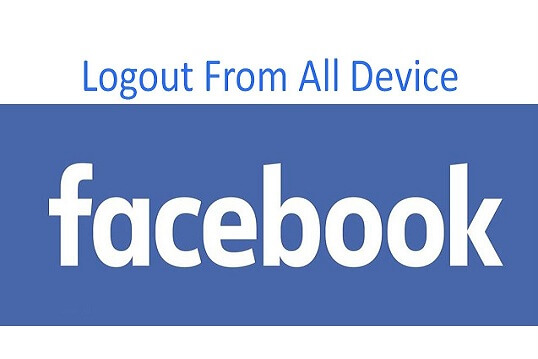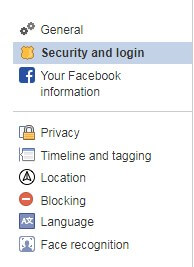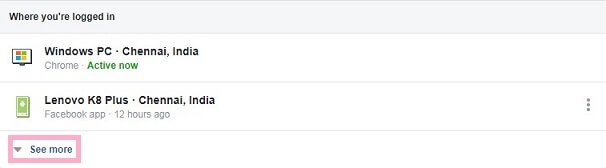If you use Facebook for chat or business, you might have logged into many devices in rare cases. At least you might have logged into Facebook using Public Wifi on your device. This may cause security issues on your Facebook account.
Hacking a Facebook account is possible. You should take some serious measures to protect your account. If you haven't logged out of Facebook from all devices, this will give a chance for hackers to screw your account.
You can check all devices and browsers used to log into your Facebook account. First of all, avoid logging into Facebook through untrusted browsers. We recommend you use Google Chrome, Firefox, or Safari.
Hacking a Facebook account is possible. You should take some serious measures to protect your account. If you haven't logged out of Facebook from all devices, this will give a chance for hackers to screw your account.
You can check all devices and browsers used to log into your Facebook account. First of all, avoid logging into Facebook through untrusted browsers. We recommend you use Google Chrome, Firefox, or Safari.
Requirements
- Trusted web browser (For web version).
- Facebook App or Messenger App. (For mobile version).
How To Log out of All Devices on Facebook on Browser
- Log into your Facebook account from a web browser.
- Click on the drop-down menu as shown below:
- You could see where you're logged in.
It will show Facebook active sessions which include login time, logged-in devices, and browsers.
- Now click on See more to view all login sessions (History of Facebook logins).
- If you found any unknown devices in the list, click on 3 vertical dots corresponding to the device.
- Click on the Log Out option to immediately sign off from the specific login.
- Repeat this step for all unknown logins.
To log off from all devices,
- Scroll down on the same screen under the "Where you're logged in" section.
- At the end of this section, click on Log out of all sessions.
- On the pop-up screen, click on Log Out.
How To Logout of All Devices on the Facebook App
- Launch and log in to the Facebook app on your mobile.
- Tap on 3 horizontal lines on the top right side.
- Scroll down and look for the Settings & Privacy option.
- Tap on the drop-down arrow on Settings & Privacy.
- Tap on Settings.
- Under the Security section, tap on Security and Login.
On the next screen,
- Under the Where you're logged category, tap on the See More drop-down arrow.
From the list of Facebook active sessions, pick unknown device logins to log out.
- Tap on the Triple vertical dots > Tap on Log Out.
To Sign off Facebook on all devices,
- Scroll down.
- Tap on Log Out Of All Sessions.
On the next screen,
- Tap on Log Out to confirm log out of all sessions.
How To Logout of Facebook Messenger on All Devices
Some Facebook users don't use the Facebook app. Instead, they may use the Facebook Messenger app for chit-chats.
If you use only the Facebook Messenger app,
- Launch the Messenger app.
- Tap on your profile picture on the top right side.
- Scroll and tap on Account Settings.
- Under the Security section, tap on Security and Login.
Now, all the settings you will see must be similar to the options on the Facebook app. You need to follow the same steps as mentioned in how to log out of all devices on the Facebook app.
Note: If you opt for log off from all devices, you will be logged out from all devices remotely. You need to log in again from your trusted devices and browsers.
Conclusion
Once you log out from all active sessions, consider changing the password. Apply a strong password that includes upper & lower case letters and special characters. It is advisable to change the password every six months to secure your account.