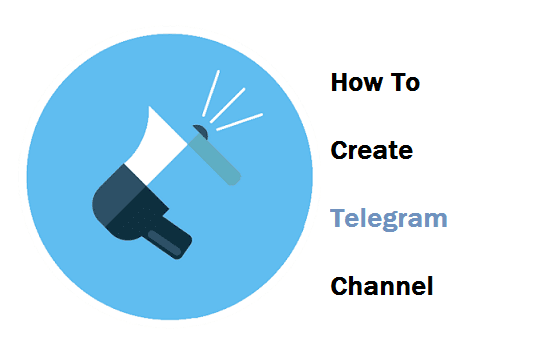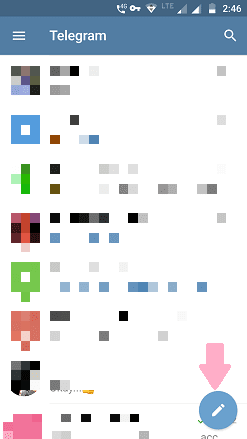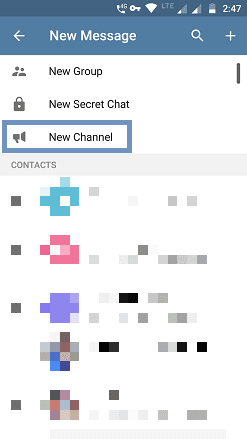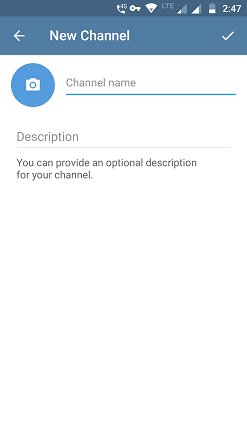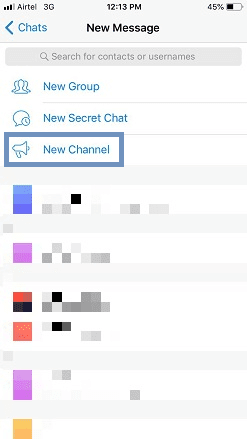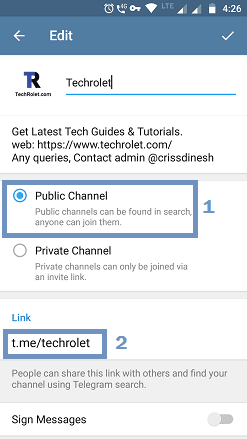Having a Telegram channel could add value to your business. To reach your audience instantly, you should create a Telegram channel.
Telegram channels can attract a lot of targeted subscribers like YouTube. It is one of the great tools for marketing businesses.
Telegram channels can have an unlimited number of subscribers. If your phone contacts are already using Telegram, you can manually add them. If not, you could join Telegram promotional groups to gain members for your channel.
Must-See: How To Create a Telegram Account
When you publish a post on your channel, your audience will see your channel name as a publisher. Thus, it protects your privacy.
When a new member joins your channel, they can see the entire channel history. You can pin a specific post to grab the attention of members. So, that viewers won't miss the content that you want to promote.
After publishing a post, you could see how many visitors have viewed your post. When someone shares your post to another channel, you could notice a rise in post views.
Anytime, you could switch between Private and Public.
To do that,
Telegram channels can have an unlimited number of subscribers. If your phone contacts are already using Telegram, you can manually add them. If not, you could join Telegram promotional groups to gain members for your channel.
Must-See: How To Create a Telegram Account
When you publish a post on your channel, your audience will see your channel name as a publisher. Thus, it protects your privacy.
When a new member joins your channel, they can see the entire channel history. You can pin a specific post to grab the attention of members. So, that viewers won't miss the content that you want to promote.
After publishing a post, you could see how many visitors have viewed your post. When someone shares your post to another channel, you could notice a rise in post views.
Requirements
- Android, iOS, or Desktop PC.
- Telegram app.
- A unique name for your channel.
If you don't have a Telegram app installed on your device, check out this guide.
How To Create a Telegram Channel on Android
- Launch the Telegram app on your Android device.
- Tap on the Pencil icon or tap on 3 horizontal lines at the top left side.
- Tap on New Channel as shown below:
- Give a unique name for your channel along with the channel description.
- Then tap on the Tick symbol on the top right side.
After that, you need to set your channel as Public or Private. We'll discuss it later in this post.
How To Create a Telegram Channel on iPhone
Creating a Telegram channel on iOS is similar to creating a channel on Android. The only difference is the user interface. Let's see how to do it.
- Open the Telegram app on your iOS device.
- Tap on the Edit symbol as shown below:
- On the next screen, tap on New Channel.
- Then tap on Next.
How To Create a Channel on Telegram Desktop
Once you have downloaded the Telegram installer or portable version,
- Launch the Telegram application on your PC.
- Tap on triple horizontal lines as shown below:
- On the next screen, tap on New Channel.
- On the pop-up screen, give a unique name and description.
- Click on the Create option.
Note: Telegram web login doesn't have an option to create a channel. So, you need to have Telegram application on your device.
Telegram Private Channel vs Public Channel
Telegram private channel is closed where users can join only through an invitation link. On the other hand, the Telegram public channel is open to all. Anyone can join a public channel using the username and channel link.
Both private and public channels will have a unique link.
Once you followed the steps to create a channel, the last step is to set your channel as private or public. Here, you'll see how to do it on Android.
To set as a Private Channel,
- Tap on the Private Channel radio button.
- Then tap once on the Invite Link to copy the link for sharing with others.
To set as Public Channel,
- Tap on the Public Channel radio button.
- For Link, you need to give your channel name. (You can give any other name but for better exposure, try to give your channel name for the link).
Here, the techrolet is the username for the channel.
Note: For Private Channel, invitation link cannot be edited. For Public channel, you can edit the link.
Anytime, you could switch between Private and Public.
To do that,
- Go to your channel.
- Tap on your Channel name on top.
- Tap on the Gear icon.
- Touch Channel info.
- Now, switch between Private or Public.
- Finally, tap on the Tick symbol to save the changes.
Conclusion
You can create a maximum of 8 channels per Telegram account. You can have multiple admins to manage your channel. You need to share content regularly to entertain your audience. Make your own Telegram channel to pick new customers for your business.