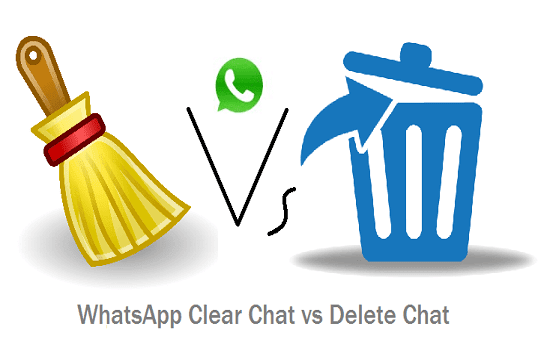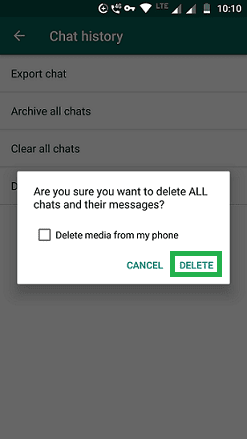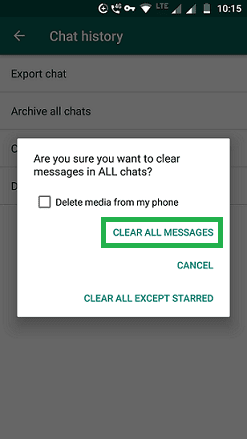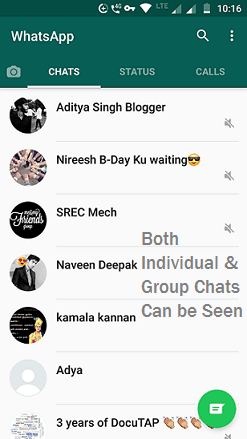For communication, we rely on WhatsApp more and more. We check the chat inbox on a daily basis. WhatsApp's user-friendliness and features please us to use it every day. In this post, you'll learn the difference between WhatsApp clear chat and delete chat.
If you notice a dead conversation, you can archive messages on WhatsApp. It will allow you to organize the chat list.
If you don't want to see a specific conversation on WhatsApp, you can delete it. If you would like to clear the messages inside the chat, you can do that too.
You may have used the delete chat option. Most of the time, you may not be aware of the clear chat option on WhatsApp.
After deleting all chats on WhatsApp, go back to your inbox.
All the individual chats have vanished. But, you will see group chats with cleared chat history. You have to exit from groups to delete group chats.
If you notice a dead conversation, you can archive messages on WhatsApp. It will allow you to organize the chat list.
If you don't want to see a specific conversation on WhatsApp, you can delete it. If you would like to clear the messages inside the chat, you can do that too.
You may have used the delete chat option. Most of the time, you may not be aware of the clear chat option on WhatsApp.
WhatsApp Clear Chat Vs Delete Chat - The Difference
1. WhatsApp Clear Chat - It clears all the messages inside the chat leaving only the chat.
2. WhatsApp Delete Chat - It deletes the entire chat from the inbox.
How To Delete a Chat on WhatsApp
To delete an individual chat,
- Long-press on a chat.
- Tap on the Trash icon.
- Check Delete media from my phone if you want to delete that too.
- Then tap on Delete to confirm the deletion.
How To Delete All Chats on WhatsApp
To delete all chats,
- Tap on 3 vertical dots on the top right side.
- Go to Settings.
- Tap on Chats.
- Then tap on Chat's history.
You'll see a pop-up message: "Are you sure you want to delete All chats and their messages?"
- Check Delete media from my phone if you wish.
- Then touch the Delete option to delete all chats on WhatsApp.
Note: If you check Delete media from my phone option, all the media files will be deleted from your phone. So, be assured before making a selection.
After deleting all chats on WhatsApp, go back to your inbox.
All the individual chats have vanished. But, you will see group chats with cleared chat history. You have to exit from groups to delete group chats.
How To Clear a Chat on WhatsApp
To clear a specific chat,
- Tap on the chat.
- On the conversation screen, tap on 3 vertical dots at the top right side.
- Tap on More options.
- Then tap on Clear chat.
- Check Delete media from my phone to delete media files.
- Touch Clear option to clear only the messages inside the chat.
How To Clear All Chats on WhatsApp
The procedure is similar to deleting all chats. Follow the simple steps given below:
- Tap on 3 vertical dots on the top right side.
- Go to Settings.
- Touch the Chats option from the list.
- Tap on Chat history.
- Tap on Clear all chats from the list.
You'll see a pop-up message: "Are you sure you want to clear messages in All chats?"
- If you want to delete media files, check the box Delete media from my phone.
- Tap on Clear All Messages.
(or)
- Tap on Clear All Except Starred. [This will clear all messages from chats except the chats you've starred].
If you've cleared all messages on WhatsApp, go back to the inbox.
All the messages inside the chats have been cleared. This applies to both individual and group chats.
Conclusion
Now, you've learned the difference between WhatsApp clear chat and delete chat and more.