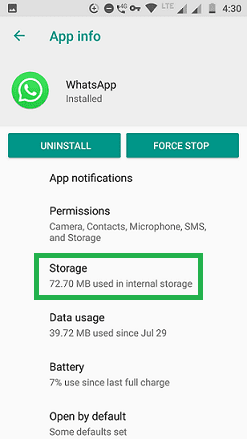WhatsApp's messaging service is very popular. Almost all smartphone users use WhatsApp on a daily basis. It is now owned by Facebook, the number one social media network.
WhatsApp allows cloud storage and synchronizing, which is an excellent feature. With cloud storage and sync, you could backup your chats and media files to Google Drive. It will help Android users to restore WhatsApp messages if they lost their phone.
When you chat on WhatsApp, your messages, media files, and docs will be saved locally on your phone. Every day at 2.00 AM, your chats are backed up on your phone's storage. This is another excellent useful feature to restore WhatsApp Backup.
Sometimes, it happens that users may clear a chat by mistake. If you cleared a chat that is at least one day old, you could restore the chat. If you manually backed up your messages and cleared a chat, you could restore your chat history. So, a backup is required to restore even for a single chat.
To restore WhatsApp backup, you don't need to uninstall and reinstall your WhatsApp. We've come up with a simple trick.
You could find the local backup on your phone's internal storage.
2. Go to your internal storage and Open the WhatsApp folder.
3. You will find two folders Databases and Media. Open the Databases folder.
If you haven't manually backed up WhatsApp messages, check out this guide. Now, half of the procedure has been completed.
WhatsApp allows cloud storage and synchronizing, which is an excellent feature. With cloud storage and sync, you could backup your chats and media files to Google Drive. It will help Android users to restore WhatsApp messages if they lost their phone.
When you chat on WhatsApp, your messages, media files, and docs will be saved locally on your phone. Every day at 2.00 AM, your chats are backed up on your phone's storage. This is another excellent useful feature to restore WhatsApp Backup.
Sometimes, it happens that users may clear a chat by mistake. If you cleared a chat that is at least one day old, you could restore the chat. If you manually backed up your messages and cleared a chat, you could restore your chat history. So, a backup is required to restore even for a single chat.
To restore WhatsApp backup, you don't need to uninstall and reinstall your WhatsApp. We've come up with a simple trick.
Requirements
- Android Phone.
- WhatsApp installed.
- File Manager app installed on your phone [To view backup file].
You could find the local backup on your phone's internal storage.
Check WhatsApp Local Backup
1. Launch the File manager app. [You could use the default file manager app which is pre-installed. If you're uncomfortable with it, try ES File Explorer from Play Store].
2. Go to your internal storage and Open the WhatsApp folder.
3. You will find two folders Databases and Media. Open the Databases folder.
4. Your most recent backup file would be named as msgstore.db.crypt12
5. You may find some other files in this format: msgstore-yyyy-mm-dd.1.db.crypt12
6. Tap on the specific file > Properties. It will show you when the backup was saved.
7. If you couldn't find the file name as mentioned in step 4, you have to rename the most recent file to msgstore.db.crypt12
To restore WhatsApp backup from local storage, the file name should be in this format: msgstore.db.crypt12
If you haven't manually backed up WhatsApp messages, check out this guide. Now, half of the procedure has been completed.
How To Restore WhatsApp Backup Without Uninstalling
Follow the simple steps given below: [Here you will see the demo snapshots taken from Android Oreo].
You will see a pop-up with a warning message stating, "All this app's data will be deleted permanently. This includes all files, settings, accounts, databases, etc."
- Just tap on OK. The user data and cache will be set to zero.
Once you cleared the data, WhatsApp will be reset to the initial stage. It will be as if you have just downloaded the app.
Final Steps
- Launch WhatsApp.
- Proceed to the initial steps like how you set up WhatsApp and verify your mobile number when prompted. Then you will find the option to restore.
You will see a message stating, "Restore your messages and media from your phone's internal storage. If you don't restore now, you won't be able to restore later".
- Press the Next button.
Your WhatsApp chats will be restored from local backup in less than a minute.
That's all. You've successfully restored WhatsApp backup without uninstalling the app.
Note: Your previous settings such as mute notification for the group, status mute will be revoked. Your WhatsApp notification tone and vibrate will be set to default settings. You have to manually change all these settings.
Conclusion
With the help of WhatsApp backup from the phone's storage, you can easily get back your chats and other files. Android users can enjoy this feature to get back the lost data.