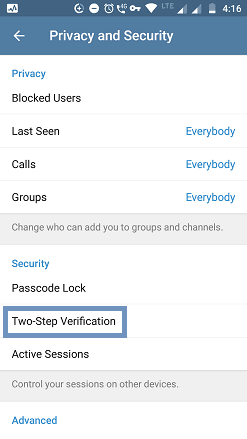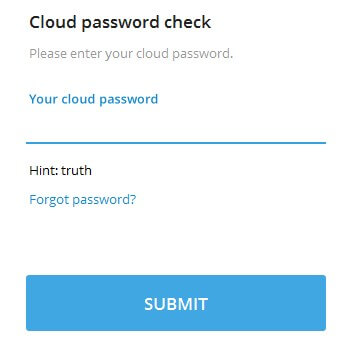Telegram allows you to log in to many devices with one account. When you use Telegram web login or PC version software, you need to enter the OTP received in the Telegram app.
If your friend or someone has your phone, they can log into your account using another device. To secure your account, you have to enable two-step verification on Telegram.
Must-See: How To Enable Two-Step Verification on WhatsApp
Once you've enabled the 2-step verification, you have to enter a cloud password followed by OTP.
In Gmail, you need to enter the password and then should enter the code received by SMS. In Telegram, it's a reversal method because you'll receive the code in the Telegram app itself. This extra layer of protection is one of the best two-factor authentication solutions.
Once you've updated your email address, you'll be asked to verify via email.
If your friend or someone has your phone, they can log into your account using another device. To secure your account, you have to enable two-step verification on Telegram.
Must-See: How To Enable Two-Step Verification on WhatsApp
Once you've enabled the 2-step verification, you have to enter a cloud password followed by OTP.
In Gmail, you need to enter the password and then should enter the code received by SMS. In Telegram, it's a reversal method because you'll receive the code in the Telegram app itself. This extra layer of protection is one of the best two-factor authentication solutions.
Requirements
- Android or iOS devices.
- Active Telegram account.
- Active email address.
Steps
- Launch the Telegram app.
- Go to Settings.
- Choose Privacy and Security.
- Tap on Two-Step Verification.
- Tap on Set Additional Password.
- Now, enter a strong password. (Even a very long password).
- Tap the Tick symbol.
- Re-enter the same password on the next screen for confirmation.
- Then create a hint for your password. (This will help you to remember the password).
- Go to the next screen.
- Enter your email address.
Note: If you forgot the two-step verification password, you can reset by using the email. It is the only way to recover your lost password. So, do not skip this step.
Once you've updated your email address, you'll be asked to verify via email.
- Log in to your email and click the verification link sent by Telegram.
The two-step verification will get activated.
Let's Test The Cloud Password Check on Telegram
To check how the two-step verification works, log in to Telegram on another device or web login. After giving the phone number and OTP, you'll be asked to enter the password.
The cloud password check on Telegram will show the hint message. Without entering the cloud password, you won't get access to your account on another device.
If your entered password is invalid, click on Forgot password. Then follow the instructions on the screen to reset the password.
How To Disable Two-Step Verification on Telegram
If you want to disable two-step verification for your account, follow these steps:
- Go to Settings > Privacy and Security > Two-Step Verification.
- Enter your Password.
You'll be given 3 options as shown below:
The options are:
- Change Password.
- Turn Password Off.
- Change Recovery Email.
To disable the two-step verification,
- Tap on Turn Password Off.
- On the next pop-up message box, tap OK to confirm.
Conclusion
If you're concerned about your privacy, you should opt for the 2-step verification process. To prevent someone from hacking your online accounts, this is the best method.