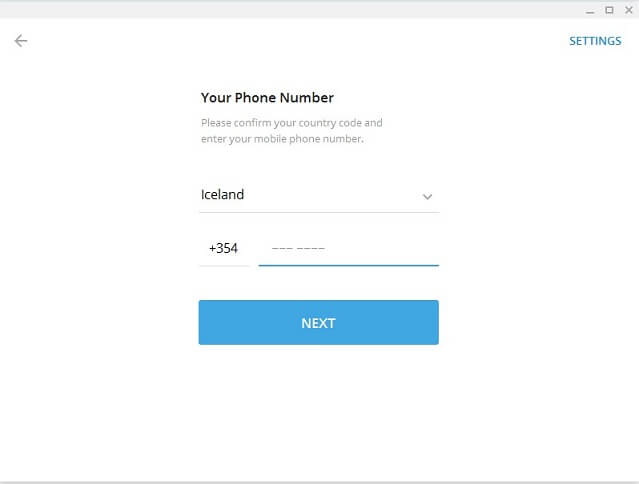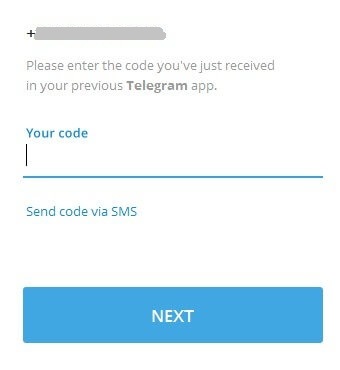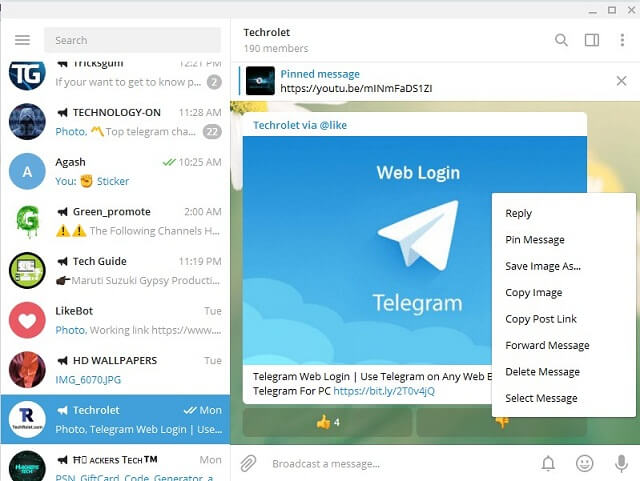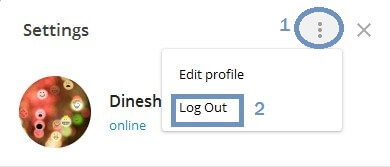With zero marketing, Telegram messenger is succeeded in getting a loyal fan base. Millions of people are using the Telegram app on mobile.
Telegram is not only for chatting but also helps the business to boost their sales. If you're not comfortable with the Telegram app on mobile, you could use Telegram Web Login.
Telegram web login has a small drawback. The mouse click doesn't work like accessing Telegram on mobile. To experience the mobile user interface, you can download the desktop client software. At the interface level, it doesn't offer any major differences with respect to the mobile version app.
Telegram is not only for chatting but also helps the business to boost their sales. If you're not comfortable with the Telegram app on mobile, you could use Telegram Web Login.
Telegram web login has a small drawback. The mouse click doesn't work like accessing Telegram on mobile. To experience the mobile user interface, you can download the desktop client software. At the interface level, it doesn't offer any major differences with respect to the mobile version app.
Telegram desktop client is very useful for managing your channels and groups. The dedicated desktop application is better than the web version for providing a better user experience, speed, security, and performance.
To use this software, you should have an active Telegram account.
Requirements
- Windows/MAC/Linux Desktop.
- Mobile with Telegram app (To receive OTP).
Key Features of Telegram Desktop Software
- Desktop notifications for the received messages.
- Able to change from Light mode to Night mode.
- You can make voice calls.
- You can send images, stickers, and files.
- Telegram Desktop is available for Windows, MAC, and Linux platforms.
- For Linux users, they provide both 32-bit and 64-bit software.
- For MAC users, they provide installable and app store versions.
- For Windows users, Telegram provides installable and portable versions.
- Download Telegram for PC: It's Free!
- If you prefer the non-portable version, you need to install the software. It will create a folder path in program files or users (for Windows).
- If you opt for the portable version, it will create a Virtual Machine (VM) to open the app. Since there is no installation, it saves your time.
How To Use Telegram Desktop Software
The login process is the same as accessing the Telegram web login. Once you opt for the preferred version of Telegram software,
- Launch the Telegram app for PC.
- Choose your country and provide the phone number in the respective fields.
- Then click on the Next button.
- You will receive an OTP on your Telegram app on mobile.
On the next screen,
- Enter the received OTP and hit the Next button.
Now, you can start messaging in Telegram on a PC.
The best feature of Telegram Desktop software is that it provides a mobile user experience. Both the installable and portable versions have this feature.
Note: Right-click on Desktop software = Long press on the Mobile app
How To Logout Telegram Desktop Software
- Click on the 3 horizontal lines on the top left side.
- Go to Settings.
- Click the 3 vertical dots.
- Finally, click on the Log Out option.
You can directly log in to the desktop version without login details if you haven't logged out. If it's your personal computer, you could close the software instead of logging out.
Note: At this time, Telegram desktop software is that it doesn't support secret chat.
Conclusion
The desktop software from Telegram has many advantages over the web version. Try the desired version of software on your Laptop/PC.