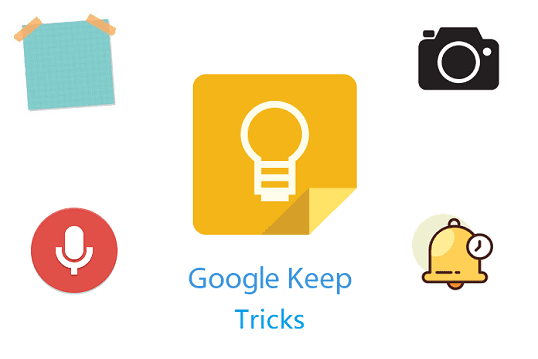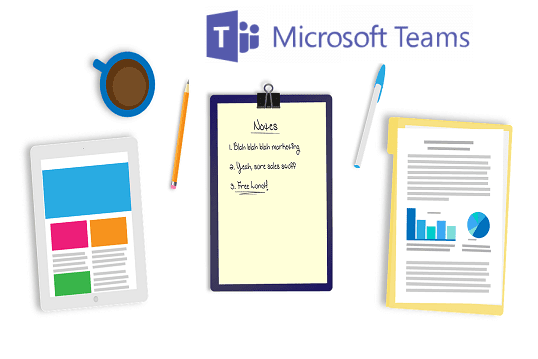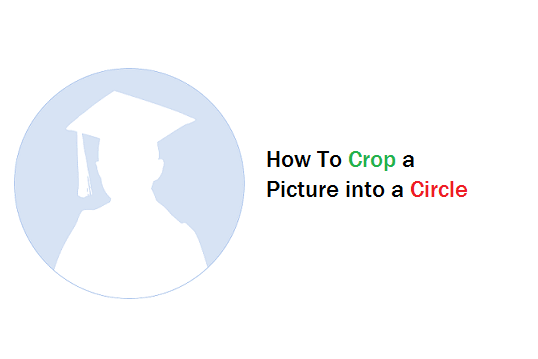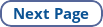Are you surfing apps and websites on WiFi? Does the page loading forever despite having a good internet connection? Does the page work with no issues on mobile data? Well, you're not alone. I have noticed this problem very often.
Google apps like Play Store, Google Search, and YouTube sometimes don't work properly when connected to WiFi. The apps say that there is no internet connection. However, it works without issues on mobile internet.
Apps like Netflix,
Hotstar, and other streaming apps may not be working as expected when connected to WiFi. You may notice that some other apps are working well with the same WiFi connection.
This issue doesn't occur all the time but it can happen once or twice a day. This specific issue is not coming from the device you're using to access apps and websites.
You might be using Android/iOS and PC for streaming videos. If your device is paired with WiFi, you could have noticed that sometimes certain apps don't work over WiFi.
Devices connected to mobile data and wired broadband generally do not face this problem. So, the problem could be coming from the WiFi routers.
Restarting your mobile, forgetting the WiFi network, and re-adding the network may work sometimes. If you are facing the issue, you could try these methods. If this is not working for you, reboot your router and try connecting to the apps you want to load.
These are repetitive processes so, you can try another solution explained below.